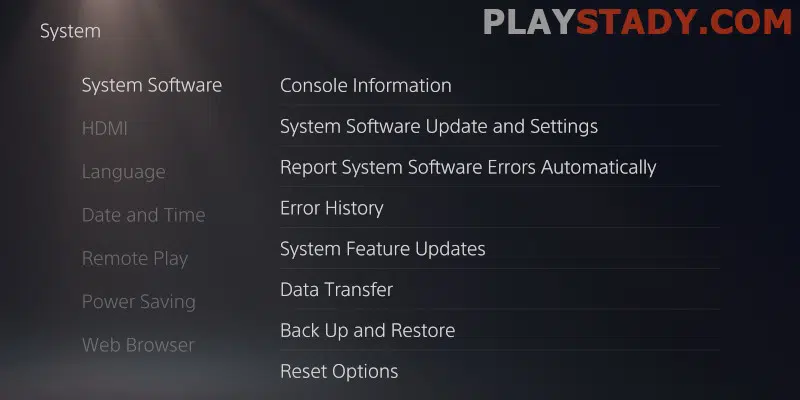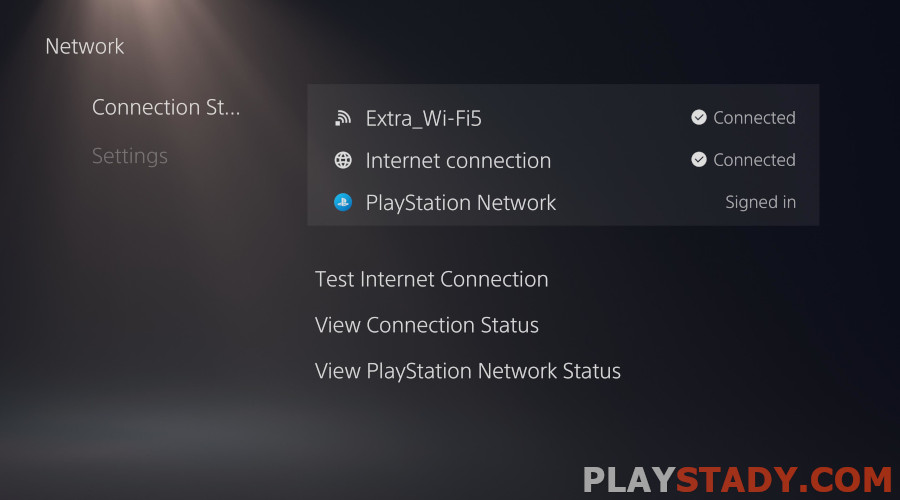All gamers anticipate dozens of hours in the platform’s newest exclusives when buying a new-generation console. But a console is the same device as a PC or laptop with unique faults and bugs. We all hope the problems will bypass us, but sometimes they are massive. Today we tell you how to fix the green screen of death PS5, why it occurs, and whether the error is dangerous.
PS5 Green Screen Causes
The problem with the green screen PS5 is not new and has become very common, especially among the English-speaking community, particularly on the Reddit forum. At the same time, users have described various situations when the malfunction appears: while playing a particular title, in different projects, or when going to sleep mode. And even the frequency differs: people report the death screen after an hour of play, once a day, and even every 10 minutes. Unfortunately, this variety of symptoms makes it difficult to find the fault, and there is no exact answer as to what’s wrong.
But in most cases, if it is not a trivial gamer’s mistake (wrong connection, no actual updates installed, using a broken cable), you are dealing with a hardware failure. It is impossible to fix it as easily as spontaneously turning on and off the console while playing the game.
We strongly recommend contacting a service center and, if possible, demanding a replacement device. Usually, the green screen appears when the graphics core and motherboard are overheated or defective, which is very difficult to subdue – the problem may return later.
How to Remove Green Screen on PS5
We have collected the most effective ways to help you eliminate this error, at least temporarily.
Does Your Warranty Cover it?
Yes, Sony’s warranty covers the PS5’s green screen. Read how to contact support in the feature article – the best option is to call a consultant. That way, you’ll get help from a live person, not a bot with standardized answers.
Sometimes the green screen may not manifest itself for a long time (once every few days or weeks of active play). In such cases, the employees of SC Sony will return the console without noticing any errors in its operation. If this is your case, make a video of the failure and describe in what applications and under what conditions and time intervals it occurs. This can speed up getting an answer and repairing or replacing the console.
Most Effective Method
It will help if there are no serious problems with the console hardware:
- Unplug the TV (monitor);
- Disconnect and reconnect the HDMI cable;
- Make sure it is plugged in.
Yes, this method helps the vast majority of users. However, if this is not the reason, it is 90% likely to be a hardware malfunction, and you can’t fix it alone. It’s not like taking apart and drying a controller from water, which is more complicated.
What Sony Support Recommends
The official solution guide from the correspondence with the manufacturer’s support:
- On your PC or laptop, create a directory named “PS5” and in it another “UPDATE“;
- Follow the link and download the current version of the file from Sony’s website from the “Reinstall System Software” section and save it;
- Rename the downloaded file to “PS5UPDATE.PUP” and place it in the “UPDATE” directory;
- Insert the flash drive into PS5 and start the console in safe mode;
- Select item number 7, “Reinstalling the system software”;
- Find in the list the option “Update from USB flash drive” and confirm.
If the file from the flash drive is not readable, make sure the spelling is correct. Use capital letters. The flash drive must be formatted in FAT32.
Other Ways to Fix It
Let’s look at the most popular solutions and advice from PS5 owners, dividing them into groups.
Appears in One Game
If the green PS5 death screen appears in one game, it is recommended to reinstall the given title. May also help:
- Downgrade to FullHD resolution if playing with ray tracing in 4K (effective way);
- Disable HDR (rare);
- Change the video bit rate in the settings to -1 (-2) (rare);
- Disable TV Game Mode (questionable way).
Appears Regularly
If the error has started to occur frequently in different games, we recommend that you try the following methods:
- Perform a system reset to factory settings;
- Switch to safe mode. Select item number 5, “Database rebuilding”. This is one of the most working methods, according to users;
- Try to connect a different monitor and not to the ARC connector.
It Shows up in Sleep Mode
Sometimes you may see a green screen on your PS5 when it goes to sleep mode. Contrary to popular belief, hibernation mode is safe and can’t cause any harm to a functioning PS5. So use this mode and if the screen of death appears, say “thank you” – your console has a malfunction, and the sooner you find it, the more likely to pass the console under warranty.
If the warranty period is out or you don’t want to go to the service center, try all the above options – there are no new solutions for troubleshooting. You can disable idle mode if it is the only source of errors. But the root of the problem is not in the sleep mode but in the hardware of the PS5.
Green Dots and Lines on Your TV
If you see green dots or streaks (especially red dots) on your TV, there are several options:
- Ensure these are not the monitor’s hardware artifacts or “highlights” – you can always see them, even in the menu. If they do not disappear, the way out is – to change the display device. By the way, we already told you whether you should buy a 4K TV for the PS5;
- Console overheating. These are software artifacts usually caused by overheating and a lack of up-to-date drivers. So download any updates and clean the console from dust after removing the side panels. If that didn’t help, the cause is probably hardware – faulty video core, motherboard, cooling, and power system;
- Check the power cable – it should fit tightly and not wobble. If new artifacts appear when you touch it, replace the cable, but sometimes the problem is with the port itself. This also applies to the HDMI cable.
If the problem is not with the cable and monitor, try to return the console under warranty.
Video Guide
In this article, we tried to answer the popular question of why my PlayStation 5 shows a green screen and how to fix it in as much detail as possible. Unfortunately, the described ways rarely help 100% – usually, this is a temporary solution. But if the error was hidden in the faulty TV or cable, this guide can help. So we recommend you go through the article’s list, but if it doesn’t help, don’t delay and go to the service center. This is a warranty case, and Sony already knows about it and doesn’t even try to repair the set-top boxes, sending new ones immediately.