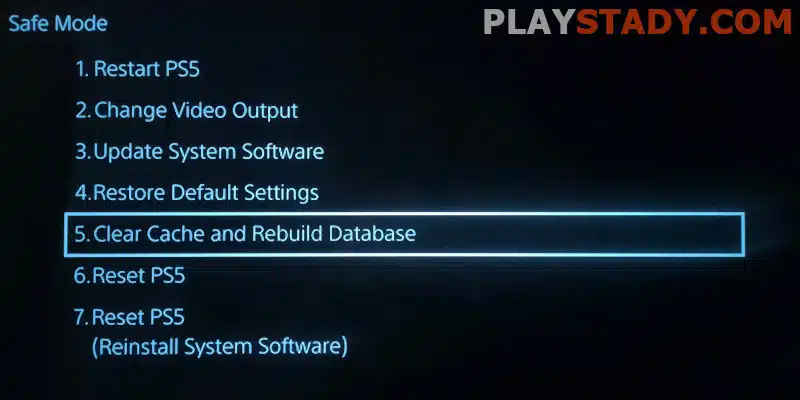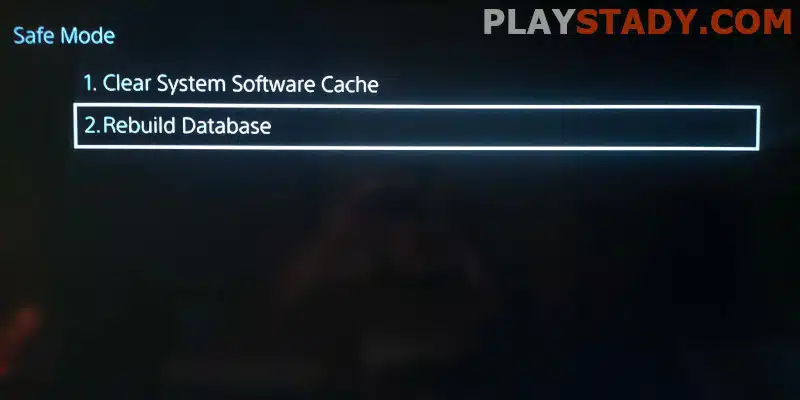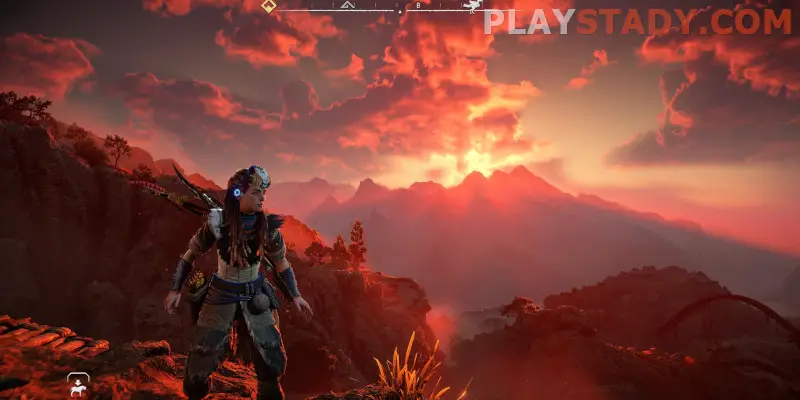As long as the console works properly, users rarely update it or try to fix minor bugs. And in vain, because the timely creation of backups and monitoring of the current updates will allow you to avoid serious problems. Today we will tell you what database reconstruction is on PS5, what errors it fixes, and what happens to the files after the rebuilding.
Benefits of Database Reconstruction
This feature lets you clear the PS5 cache and restore the system database. The process involves scanning the disk space and creating a new database copy with updated application information.
Cleaning and reconstructing allow you to fix system errors, speed up the system and eliminate problems such as:
- Game freezes;
- Frame rate sags;
- Overall poor system performance;
- Inability to update an application that requires a new version and won’t start. The error is accompanied by the text “Queued for Download“. The bug became so popular that Sony published a post with the solution on Twitter.
Restoring the PS5 database if I lose data – no. The process does not touch the user’s saves and settings and helps to structure files in the system as conveniently as possible to find them quickly.
Fixing Error CE-107938-8
This error is often a problem; yes, it is cured by database reconstruction. However, if an unforeseen error occurs while updating an application, it may stop launching, requiring an update. In this case, it is impossible to run the update installation – the game does not open. This error is common both on digital and disc versions of the games.
Important: Reconstructing the database does not lead to removing the game data but solves the problem with performance.
Among the troubleshooting options, users on the network suggest:
- Restart PS 5;
- Reinstall language packs;
- Reinstall game.
These methods are ineffective, so we advise trying to reconstruct the database. After that, try to reinstall and update the game.
Reconstructing does not delete the data, but you need to delete the game with the CE-107938-8 error and remove the disc from the drive before starting.
How to Start Database Rebuilding Process on PS5
In its functionality and action, reconstruction resembles defragmentation on a PC, but the database is restored in a safe mode.
Algorithm:
- Unplug the PS5. Preferably unplugged – the console should turn off completely;
- Hold down the power button for 15 seconds. The first beep is heard in about 7 seconds. Wait for the second and release;
- In the menu, select “Reconstruct Database” and follow the instructions;
- While reconstructing, the console will restart itself – it’s okay. It’s not turning on and off by itself. It’s executing a command. PS 5 should not be turned off until a system completion message appears.
How Long Does It Take
How fast does PS5 rebuild your database? Unfortunately, we can’t tell you exactly – the more applications you have installed and the more small files they have, the longer it will take. However, we recommend not waiting for the process to finish and doing other things because the reconstruction is fully automatic.
To speed up the reconstruction process, use this function regularly, which will take less time.
Data Recovery
How do I restore the database on my PlayStation 5? You’ll need a pre-created backup and enter safe mode again. Here’s Sony’s help, and the copy is created like this:
- Insert a flash drive into the port and go to system settings;
- Next, go to System Software and the copy and restore subsection, where you select the type of data and the USB drive you want;
- Start backing up – PS5 will restart, and it cannot be shut down until the system message about the completion of the process.
The backup applies to data such as games, saves, settings, screenshots, and video clips.
For recovery, the procedure is similar:
- Insert the flash drive and go to the recovery directory (path is the same);
- Select the data and USB drive to be restored from, confirm, and wait for the end.
Important: After recovery, the sharing settings are reset, and you must enable the function to play with your friends again.
Errors
After restoring the database, the PS5’s black screen is caused by deleting something important. In this case – the drivers. The way out is simple – enter safe mode. It should work, and select the item “Update system software“. Then the system itself will install the necessary components.
For more information about the safe mode’s features, see the official Sony manual.
How Often Should Database Be Rebuilt?
Do I need to rebuild the database on PS5 regularly? Yes. We advise you not to start and to reconstruct the database at least once a year for preventive maintenance and, if necessary, more often.
Does Database Rebuilding Bad for PS5?
No. This function is safe and will even extend the life of the drive, and the system will be easier to find the files you need. Removing the side panels and cleaning the PlayStation 5 case from dust will also be useful.
Be careful when selecting functions in safe mode – some may reset the PS 5 system to factory settings, meaning that all information, including game saves, will be deleted.
The cause of this error is not eliminated by reconstructing, but since PS5 will be deprived of access to the Internet after this, it will help. Reinstall the game, if from the disk, without connecting to the network. After installing, try updating again. Also, near the applications sometimes appears a lock icon – how to get rid of it and run the necessary programs again, as the feature article tells.
Video Guide
This article analyzes why PlayStation 5 database reconstruction is needed, what it affects, and how to perform it. We also covered related topics, such as troubleshooting popular black screen errors and data recovery. The procedure is quite simple but allows you to speed up the system and timely dust cleaning, so we recommend you install the console correctly, keep an eye on the updates and avoid clogging the system.