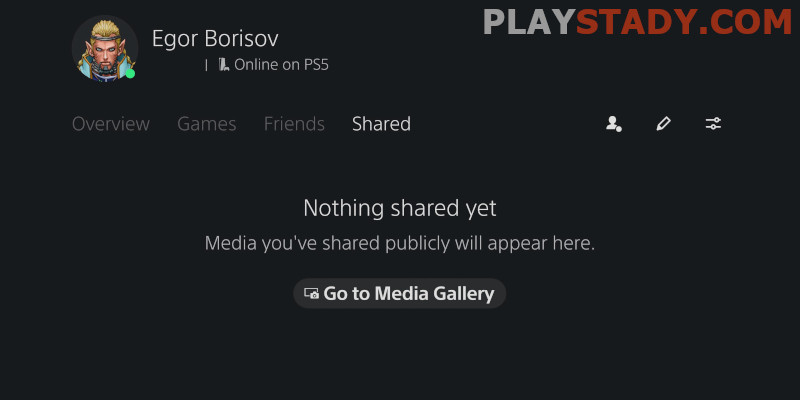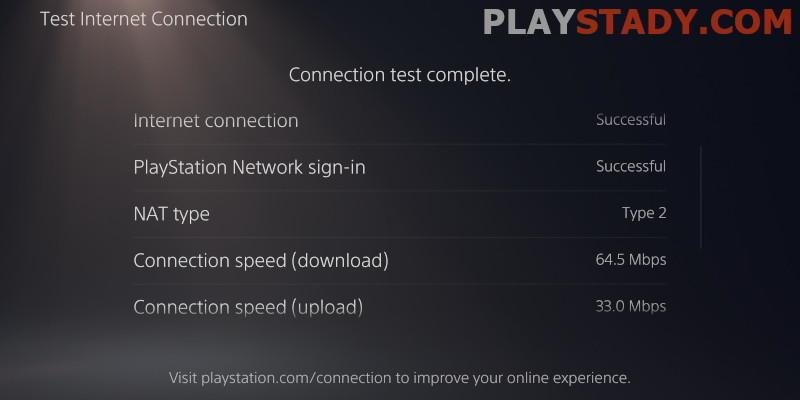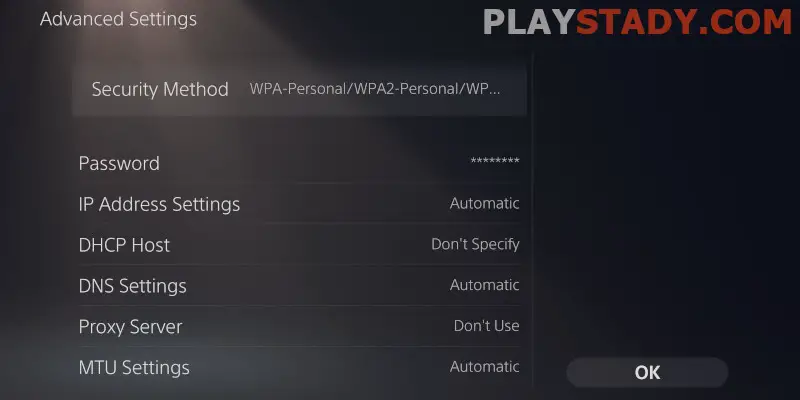Sony PlayStation 5 was revolutionary, allowing gamers to run games in 4K (HDR and 120 Hz) on their consoles and see features such as ray tracing in action. To support these technologies, you need powerful hardware, but even the latest developments of the company’s engineers cannot eliminate bugs and errors. Today we understand why my PS5 is lagging with a good internet connection, how to check the speed, configure the router and fix the main problems with the connection.
What to Do if PlayStation Store Is Slow
Loss of network signal is not new for PlayStation. On PS4 and PS3, there have been serious problems with the PS Store – the icons of games and applications did not load. Often users blame the Internet provider, modem, or router. In part, these suspicions are justified. But you should think about replacing the router only if you are convinced that the problem is really in it. Usually, it’s a trivial update of the store’s client.
Console owners joke that the company’s programmers break the PS Store more and more with each update. It is clear that no one sets such a goal, but the reality is that after the update, the store hangs because of errors in Sony’s cloud service. In the responses from the support service, the company’s specialists ask you to wait. Usually, this is fixed fairly quickly in subsequent firmware patches, and everything works steadily until the new global system updates.
If your friends are fine, the problem is probably the connection stability. And here, it can be not only the faulty router – you should check the network for packet loss. This error is often the cause of lag in the PS Store. Contacting your provider makes sense if the Internet in games, PCs, and mobile devices is working steadily.
Here are a few ways that can help get rid of lags for a short time:
- Unplug the console from the network and plug it in again;
- Check the web in the status panel;
- Initialize PS5 console. If the console was purchased recently, there is no point.
In the forums, there is advice to replace the SSD and connect a static IP. This can be useful for online games and speed up loading games from the store, but it’s not the case if the images do not load or load long. But replacing the SSD drive can improve the PlayStation 5’s loading speed and game installation. It’s a proven fact.
Increasing the loading speed of applications will help:
- Using an Ethernet cable. It is necessary to go to the network settings and, find the item “Internet connection settings”, click on “Manually configure”. A menu will open with two options – you need the bottom one, “Use LAN cable”;
- Updating device firmware. Go to “Settings” -> “System” -> section “Software” and the item “Update and customize the system software”. Click on “Update” and choose the method – via the Internet;
- Unload the network. Don’t download multiple files at once, do not play online games, disconnect other devices from the access point. Press the PS button on the gamepad and go to the Control Center. In the center will be an icon-down arrow. Click on it and open the list of all downloads at the moment. Now go to options and click on “Suspend All” or do it selectively;
- Configure DNS. You may come across the advice to change the default domain name system to a DNS server belonging to Google – 8.8.8.8. The best solution is to use your provider’s local DNS;
- Upgrade your router and change your internet provider service plan if needed.
PS4 VS PS5
From avid fans of Sony consoles, you can hear the question – why does my PS5 lag more than the PS4? This is not true. The fifth-generation console is equipped with a high-speed SSD drive and has a powerful iron, and also supports the work of modern standards of reception and transmission of data. As a result – with a stable Internet connection and the absence of bugs in the system, PS 5 works much faster. According to tests, the installation speed when using a network router and wired connection to the PS 5 is more than five times more quickly. The greater the weight of the game, the more noticeable the difference.
Why PS5 Lags and Freezes (Various Factors)
There are times when the PS5 freezes, but the Internet is fine. In such cases, when you are sure that it is not because of a slow Internet connection, we recommend doing the following:
- Clear space on the SSD drive. Lack of space causes lags and long boot times. There should be at least 10 GB of free space. Check this parameter regularly, especially after firmware updates;
- A faulty drive may cause problems. You can replace it or use programs to evaluate its performance and scan the disk capacities and sectors;
- Clean console from dust. About how to remove the side panels and properly clean the PS 5 has already been told, now let’s add that in the case of system sluggishness, it can also help because of overheating;
- From the obvious – lower the graphics settings if the problems start while playing PS 5 titles. If the project supports running in 4K and other technologies, it does not mean that the lag will not be.
Offline Freezes
Many games and even manufacturers intentionally tie their products online. This opens up opportunities to collect statistics, control, and, of course, sales. This trend did not bypass the PS 5, but console owners are lucky: the rumors that the console always has to be online were not confirmed. For offline gaming, Sony engineers have come up with an offline mode. When you do not want to play games with your friends on the PlayStation 5 together or load the network, you can turn on a special mode. If PS 5 lags in offline mode, it’s not a network problem. Read the previous section.
Changing your online status is easy:
- Look for the profile icon. It is near the gear icon and looks like a square with a smile;
- Press “X” on the controller and open the action menu;
- There are not many options here. The first item is called “Online Status” click on it;
- Select an offline mode from the list.
Important: Older games may display you online regardless of your settings. Probably this will be fixed with patches because Sony itself warned about this feature. With newer titles, there are no such problems.
Online Gaming Bugs
Reduce bugs in online games on PS5 can be the same ways that speed up the Internet connection: sit closer to the router, connect via Ethernet cable, and disable active application downloading. Also helpful:
- Update the router’s firmware;
- Choose the right server in the game. Prefer the country you live in or nearby;
- Restart the router. If the router runs for a long time without shutting down, this can be helpful and will lower the ping a bit;
- Buy a new router, and get a high-speed internet connection.
Game Console Stuck Because of Low Internet Connection
Below we will look at the main faults and errors in which the PlayStation 5 lags due to a poor Internet connection.
How to Test Your PS5’s Internet Speed
If you notice problems with the network on the console, we recommend testing the speed of the Internet on PS 5. Here, Sony’s experts tell you in detail how to do it. Here are a few sites to check the speed online:
- Ookla’s Speedtest. One of the easiest and most well-known service providers to check your Internet speed.
- AT&T’s test. More functionality for advanced users;
- Netflix’s Fast. Service for checking network operation with large volume files and video.
You can also try to fix the error using Sony’s support. Select PS 5, disk or digital version, and the “Network” section.
Tips for Improving Network Speed
For the PS5, recommendations will be quite standard, just like for any other device:
- If possible, use a wired connection;
- Wi-Fi network is a convenient solution, but it often loses to good quality cable. Among the main disadvantages are that connecting multiple devices reduces speed, radio interference, and distance. Keep in mind that even if the quality of the connection is displayed as “Excellent”, it is likely that through cable, the speed will increase to 30-40%, depending on the quality of the router. Also, Wi-Fi devices always have service traffic, which is allotted 5 Mbps with a bandwidth of up to 100 Mbps;
- Make sure your router supports the 5 GHz Wi-Fi frequency. In addition to faster speeds than 2.4GHz, this can greatly reduce overlap interference – most users still use the outdated standard even if the router supports 5GHz. As a result, there will be far fewer radiating devices in range on a similar frequency, which will positively affect signal quality.
How to Choose the Correct WI-FI Router for PlayStation 5
PlayStation 5 is a new generation console, and the Wi-Fi router must meet some parameters to provide stable performance and good speed. However, the console will work with any router, so it is important to assess the determining parameters not to overpay properly but choose a model with sufficient functionality.
Network Requirements
This is a separate big question for every owner of Sony PlayStation 5. In short, a wire is better. But if you need a router, only modern models with 5 GHz Wi-Fi. Also, answer the popular question: What are the speed internet requirements for PlayStation 5? There is no regulation. It all depends on the user’s preferences and desires.
For comfortable use, 3G and 4G LTE will not be enough. The minimum value of the Japanese researchers called wired connection is at least 100 Mbps. But given the huge size of Sony’s games that support 4K and ray tracing, the preferred connection is called 1 Gbit / s. However, modular download solves this problem a bit, but if it’s about comfort, that’s the only way to go.
Connecting to 5 GHz WI-FI
Now for more details – the main disadvantage of the 5 GHz frequency is a smaller range. This is since a lower frequency is easier to penetrate through objects and walls. However, this is not essential for home use.
The main advantage of 5 GHz WI-FI is the speed. Compare for yourself: 150 Mbps versus 867 Mbps. That’s why it’s so important to get a high-speed line from your ISP because otherwise, you won’t be able to unlock the full potential of the set-top box.
Turning the 5 GHz on your PlayStation 5:
- Start the console, log into the account;
- Go to the main menu;
- Look for “System Settings” (the gear icon in the upper corner on the right);
- Choose “Networking”;
- Next, go through the directory: “Settings” -> “Internet Connection Settings”;
- Wait until the system finishes checking and analyzing the current network;
- To the right of the active connection will be a search box. Look for the item “Wi-Fi Bandwidths”;
- Click and instead of “Automatic”, select “5 GHz”.
That’s it. The system may now need time to reconnect and apply the settings, after which it is ready to go.
When You Need a WI-FI 6 Router
Let’s repeat – PlayStation 5 can connect to any router, but it does not mean that if the console is connected, the router is suitable for it. The PS 5 supports all wireless connectivity standards: 802.11 a/b/g/n/ac/ax (the latter being Wi-Fi 6).
Do you need a Wi-Fi 6 router? Yes, if your ISP rate line has a bandwidth above 100 Mbps. Otherwise, it doesn’t make sense since the 802.11ac standard, Wi-Fi 5, will easily produce that speed. But for comparison, here are the numbers: what a good connection speed for the PS 5 using Wi-Fi 6 – up to 1.2 Gbps.
The results are impressive. But in practice, the ping value and the ability to run the router under load will be much more important. If you have a 5 GHz router, it’s fine. If you have to buy a new one anyway, you can take a closer look at Wi-Fi 6. The main thing is not to purchase cheap models and not trust marketing tricks – a high-quality router with the 802.11ac standard will work more stable than the notorious Wi-Fi 6 802.11 axes, added only “to be”.
Specific models to look up to:
- Asus RT-AC86U. A relatively inexpensive dual-band gaming router with up to 2,917 Mbps;
- RT-AX86U. Dual-band gaming router with Wi-Fi 6 and speeds up to 5,665 Mbps;
- TP-Link Archer AX11000. One of the best routers used by professional gamers. In addition to some advantages, the transmission speed of up to 10,756 Mbps is amazing.
How to Fix Slow WI-FI on PS5
If you have problems with Wi-Fi and the speed has dramatically worsened, let’s review the main options and ways of troubleshooting:
- Diagnostics. Make sure that it is not a problem on your side – check whether there is a connection, conduct a speed test, and restart the router. If the signal is bad, place the router closer;
- Faulty services. Possible problems on the ISP and Sony side. Check the servers and status of the PlayStation Network by simply entering your country here. If it’s PSN, there will be difficulties logging into your account and doing things, but this is usually due to scheduled maintenance and doesn’t last long;
- Make sure you have all the relevant updates installed. After that, restart the system by letting the console stand without power for half an hour;
- If you are sure that the Internet and PSN are OK and the situation doesn’t change, contact Sony support and service center, as there is a high probability of physical failure.
Video Guide
In this article, we raised the most popular questions: why the PS Store is so slow, how to fix lags associated with poor connection and other factors, as well as how to choose and, if necessary, set up a router for a comfortable game on PlayStation 5 without freezes. Among the main problems that stand out in technical work on cloud services are providers’ issues, not installing firmware updates, old components of the local network, and the load on the web. Keep this in mind, do not forget to clean the console from dust and consider a faster tariff. You will significantly reduce the likelihood of poor internet speed and be able to unlock the full potential of the console.