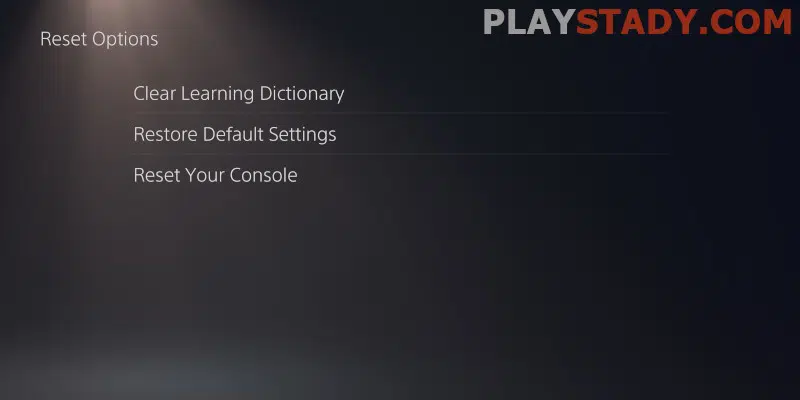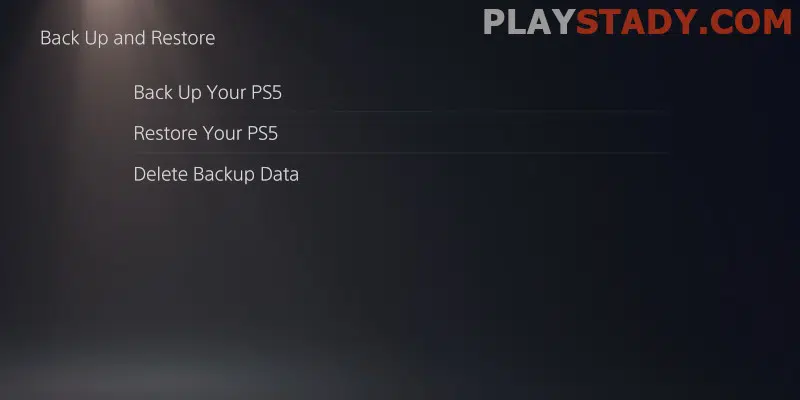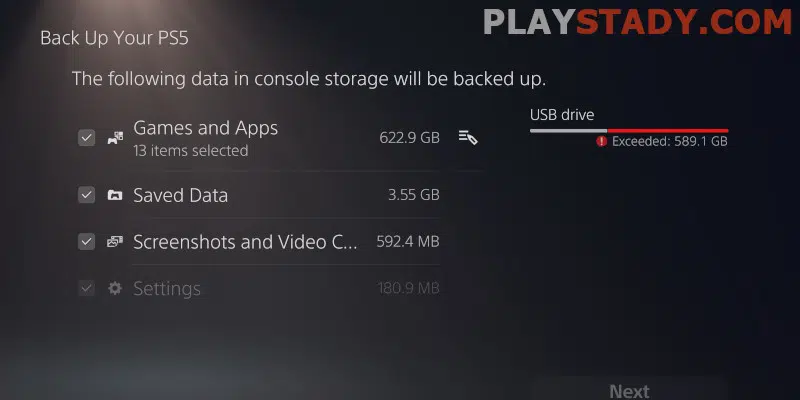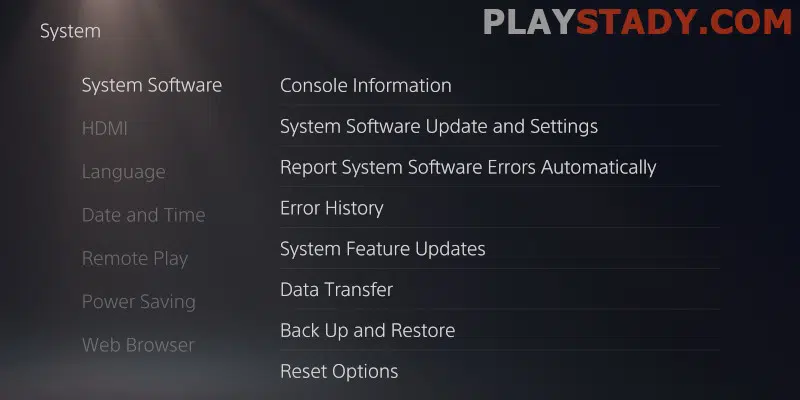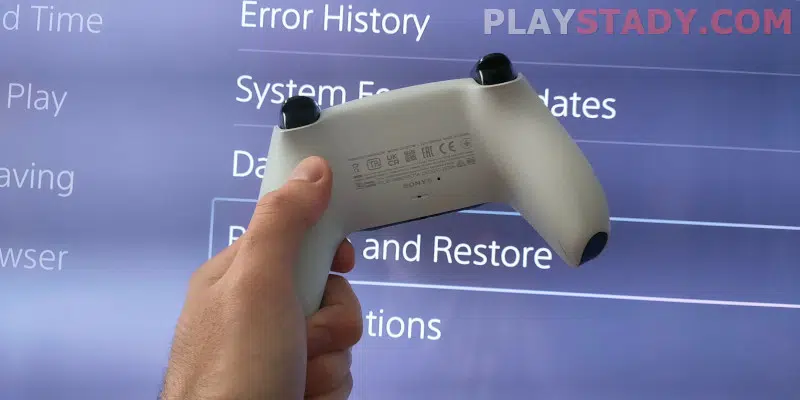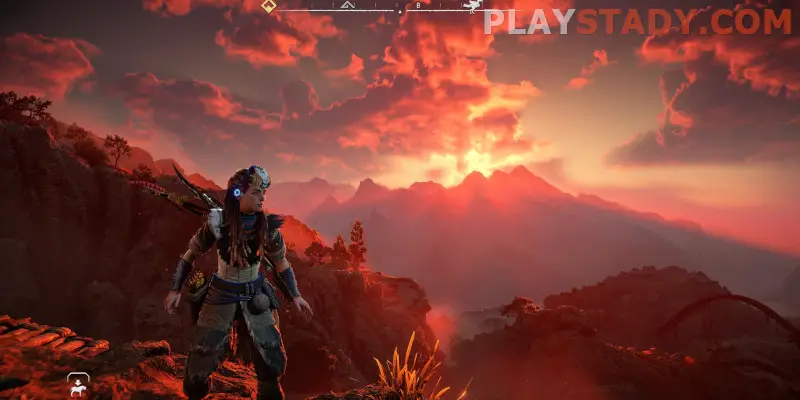Any device is not perfect and needs attention or modding. Unfortunately, sometimes users ignore this rule, and the system starts to malfunction and fail. A reset function has been created specifically to fix that. Read below how to reset PS5 to factory settings, regardless of the purpose – it will help resolve some problems and prepare the console for sale.
Short Instructions
For experienced users who are confident in their actions, we offer a brief manual for resetting PS5 to the default configuration:
- Navigate to “Settings” – an icon of gear on your home screen;
- Search for the “System Software” tab, then click on “Reset Settings”;
- Select the factory reset method and then click “Restore Defaults”.
That’s it – three simple steps and console is restored to original state.
Detailed Guide With Explanations
For those who want to format PS5 for the first time, let’s describe the steps in more detail, focusing on the essential points.
Run your console, and at the top of the desktop, left of the time widget, you will see a pinion – click on it. Then, in the “Settings” tab, find the “System” item, the sixth from the bottom. Next, select the first tab, “System Software” and in the right drop-down menu, click on “Reset Settings” at the bottom.
You will be presented with three options to choose from:
- Clear Learning Dictionary. Permits you to delete all terms entered previously by the user. Only players changing are reset – game saves, configuration and system data remain unchanged;
- Restore factory settings. It gives you the ability to return all console setups to factory configurations. Saves and operating system files do not get deleted;
- Reset the game console. Unavoidable action. This leads to the deletion of all information, allowing you to reset your PS5 and reinstall the system software.
Choose the method with caution. Erased data cannot be recovered.
How to Back Up Your PS5
Before you perform a complete reset of PlayStation5, it is highly recommended that you take some time and save your progress. This simple action will allow you to avoid losing data and roll back to the previous version in case of emergencies.
PS Plus Cloud Storage
- Select “Settings” and navigate to “System” -> “System Settings”.
- Then choose “Saved data and application settings”.
- Go to “Saved Data (PS5)” and then press on the first field – “Saving console data”.
- Here we have a couple of choices – delete and upload via Sony Cloud with a yellow PS Plus icon.
That’s it – you must wait to finish the procedure without removing power or disconnecting the Internet.
USB Flash Drive
If your Internet connection is unstable or you do not have an active PS Plus subscription, follow the instructions to duplicate your flash drive:
- Insert a flash drive into PS 5 USB port and go to “Main Settings” -> “System”;
- Now choose “System Software” and “Backup and Restore” -> “PS5 Data Backup”;
- Multiple external devices may be connected to the console – choose the right one from the list. Then pick the data sort you want to save and confirm by clicking “Next”;
- A copy file with the name and size will be displayed on the monitor. You can rename it if you need to;
- Tap on “Backup” and wait until the device is rebooted. After that, the backup process will start. Wait for the system message “Backup”, confirm by clicking “OK” and wait for the device to reboot again.
Remember – regular backup updates will keep you from losing data and gameplay, don’t forget to take the time to do so.
Important Details
The nuances associated with backups:
- Restoring from a flash drive or PlayStation Plus will permanently erase the data on the console – stopping the process does not undo the action;
- You can fix files on your new console using the backup from your old PS. To do this, be sure to log in to PSN;
SSD M.2 SSD can be used right during the restoration of standard configurations; - Prizes are not backed up. To save, you must go to the “Prizes” directory and sync with the PlayStation Network digital service before starting the copy.
Initializing PS5
You can initialize your PS5 in safe mode, which allows you to troubleshoot the system if it doesn’t start or doesn’t work correctly. You can enter safe mode as follows:
- Start the console and hold the power button until you hear the second beep;
- Press the “PS” button on the DualSense controller and enter the PS5 safe mode menu.
Immediately note – the second item, “Changing the video output settings,” can help reset the image output settings and troubleshoot problems related to the absence or incorrect display of the image.
The following items help reset to factory settings:
- “Restore default settings” is the fourth item that only changes the system configuration; no data is deleted;
- “Reset PlayStation 5 data” – the sixth item, use with caution, leads to a complete deletion of all user data without touching the system files;
- “Reset and reinstall system software” – the last item deletes all system and user files. After that, the console OS gets the “out of the box” look.
How to Reset a DualSense Controller
A reset of your PS5 DualSense Gamepad is commonly performed if the console fails to detect the input device. We recommend rebooting both console and gamepad by turning them off and unplugging them. If that doesn’t work – try to update the PS5 software, verify that the USB-C interface is functioning properly, and disconnect Bluetooth devices in the range – perhaps the controller attempts to reconnect to those.
If the problem persists, here are instructions on how to reset the DualSense:
- Turn off the PS5 by waiting for the beep;
- Take the controller and a paper clip (SIM card key, any suitable object) and press the physical reset button on the joystick. It is near the “L2” button, and you have to hold it for more than 5 seconds;
- The gamepad is now reset, turn it on and try to link again.
Video Tutorial
This article taught you how to reset the PS5 console and DualSense controller back to the default state. As you can see, there is nothing complicated here. So please take the time to read this article, and you can fix most minor problems in your system by yourself, create a backup, and do not fear your progress.