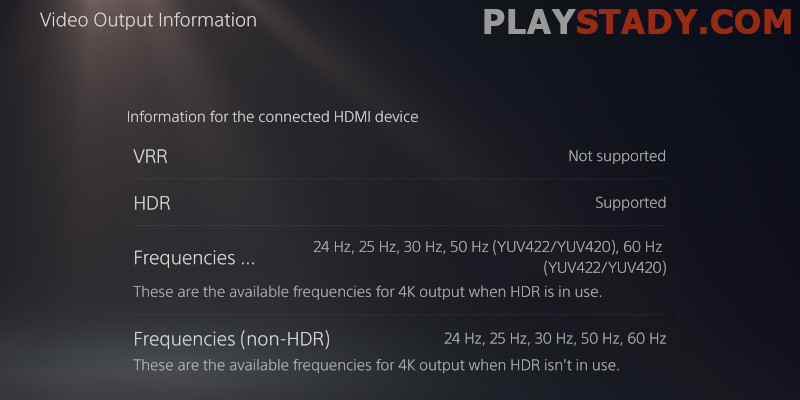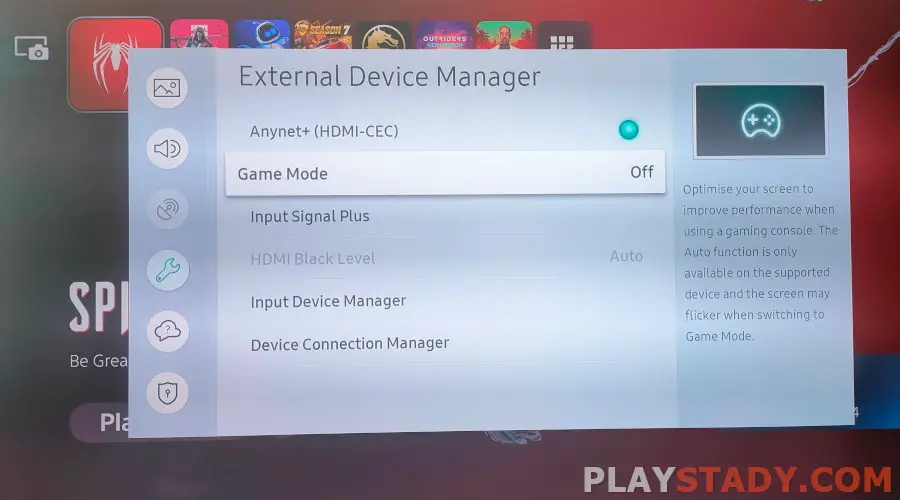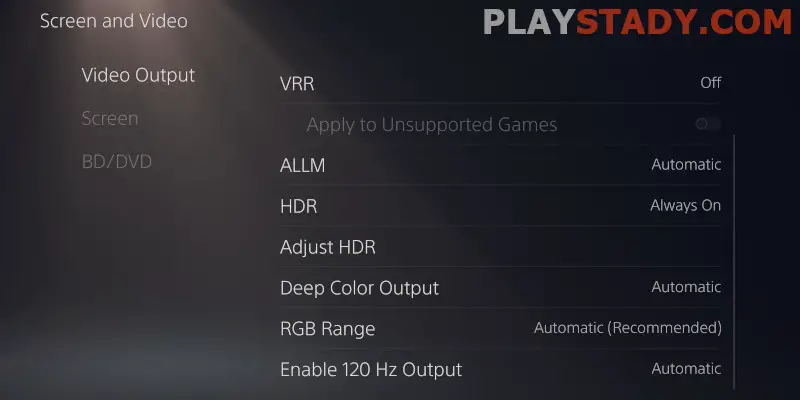Today’s consoles show amazing performance while costing less than a PC and giving access to platform exclusives. Sony strives to make consoles as compact and productive as possible, as the market and customers dictate. But even the most powerful iron is nothing without a good display device capable of delivering the full power of computing for human visual perception. Today we talk about how to change brightness on PS5, what HDR is and what settings should be set for comfortable console gameplay.
About HDR
Everyone has heard of this technology. In brief – HDR allows you to display a wider dynamic range of an image or video, reduce the brightness of dark areas and brighten white areas. However, it’s not an automatic brightness boost. Instead, it’s an intelligent system that can analyze content and purposefully contrast dark and light objects for a realistic effect.
Do you need HDR? It is all individual – the image with this technology is much brighter and more saturated, but in practice, it does not always work correctly in games. Be sure to check the serial number of the controller and console and the availability of HDR support for the TV. Stores often run a static picture or video to show screens with the technology on and off. It’s a marketing ploy – the photos and videos already processed are usually launched, so the TV doesn’t do anything and may not even have HDR support.
How Does It Make a Difference?
When you go to the store to buy a 4K TV, you will see a sticker on the body – “HDR support”. If you see one, know that the TV supports HDR 10, that is, static metadata. This is not full HDR; if you are looking for the best – you need HDR+ with support for dynamic metadata.
Is there a difference in the image? Yes, the prefix “+” is important; with it, the picture in the movies does not just become live and beautiful. On the contrary, it becomes close to perfect and as realistic as possible.
Also, when choosing a TV with HDR, we recommend you to check all parameters of the display, as the function is picky about its quality. An important parameter is brightness. The higher, the better. According to the program’s algorithms, on a sunny day, to compensate for the sun’s natural light, the program should adjust to it and compensate for it by increasing the brightness of the display. The wider the range of maximum and minimum brightness, the more possibilities for color rendering.
PS5 TV Problems (No HDR Support, but It Is)
The situation when PS5 writes that the TV does not support HDR, but it does, is quite common and unpleasant. You have already set up to play a game with friends in a new PS5 exclusive, and, seeing such a message, you’ll fall into a stupor because you bought the TV with HDR support. Do not worry. This problem can be fixed without a service center; yes, the sellers did not deceive you.
This problem arises from the wrong settings, or you have not done anything. Let’s break it down in detail step by step.
HDR technology is already pretty demanding about settings and equipment. Small deviations can cause changes in sound and increase the image’s graininess (the effect of digital snow).HDR has supported Sony consoles since the PlayStation 4 Pro, and engineers have had time to refine everything.
- The first thing you should check is the cable. Ideally, use a native PS5 cable. If not – buy a cable marked with a 48 Gbit/sec transfer rate, disregarding the advertising slogans. The older HDMI wires don’t have 4K and HDR support yet, but they are enough for 1080p SDR. So the wire works – it’s just outdated.
- Next, look at the TV port – you need HDMI 2.1. There can be many ports on a TV, and some may be obsolete. The same goes for receivers, sound panels – anything where you connect through an HDMI port.
- In the case of receivers, check the support for 4K, HDR, and 120 Hz signal transmission. Connect the console directly to the TV if the receiver doesn’t meet the requirements. And let the sound from the TV to the sound card or receiver separately, using HDMI ARC or optical.
Setting up Your TV
There can be problems with TVs – many manufacturers, older models, and the manufacturer’s add-ons often cause malfunctions. Make sure the display supports all functions. Look at what they are called – manufacturers may add special settings to enable HDR like “HDMI Deep Color” and “HDMI Enhanced” – until you activate them, nothing will work.
With older models, everything is even more complicated and requires a separate discussion. For advice – try to include HDMI 2.0 in the connector, sometimes it helps.
Best HDR Settings for PS5
The first thing we recommend doing is to set the “Cinema” (calibrated image) mode on the display device. In contrast, it may seem that the PS5 has become too low a brightness. As a result, the display is not as bright and beautiful – but it is realistic colors, as they were conceived and implemented by developers.
For games, we recommend turning on the Local Dimming setting. With it on PS5 with HDR, it can be too dark, but images will be more contrast in the game. The next step is to eliminate unnecessary lag. Adjust the input lag on the DualSense controller and the display by activating Game Mode.
If your device supports HGIG – turn it on. It will take color correction and contrast to the next level.
Now to the PS5 settings:
- Open the section “Settings”, the directory “Screen and video” and the parameter “Video output” – put “automatically”. If it does not work correctly, change the resolution and bit rate. Important: Such manipulations may not be supported “on the fly,” and the display will become black. It’s ok – unplug PS5, wait a couple of minutes, and start the console in safe mode. Set the desired resolution;
- To find out how the TV copes with signal processing, you can press the “Info” button on the remote control. A box should appear on the screen with information about the output – frame rate, resolution, features enabled, and more, depending on the brand;
- Don’t ignore the calibration. Your TV may be showing fantastic results, but the PS5 needs to know its capabilities-how to maximize brightness and black level. This is an automatic adjustment. But if you have changed anything in the settings, you need to run the calibration again. The presumable way on TV is: “Screen and Video Settings” -> “HDR Settings” – “Calibrate“.
There are the basic settings; you can also play with the brightness settings of PlayStation 5 because all individuals perceive the visual display.
Video Guide
In this article, we have solved how to adjust the brightness and contrast of the console PS5 and solved a widespread problem with the inability to connect the TV. Remember – any 4K TV has HDR support. The question is which version and whether the display can meet the requirements of the technology. And the fact that the picture with such dynamic range looks more beautiful, and even with raytracing in new games – it is a fact. Except for that, full technical support is found only in expensive models, but HDR 10 standard is enough to notice the difference.