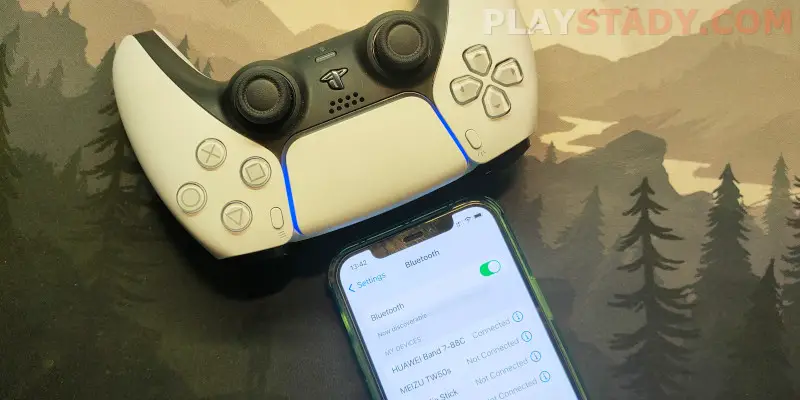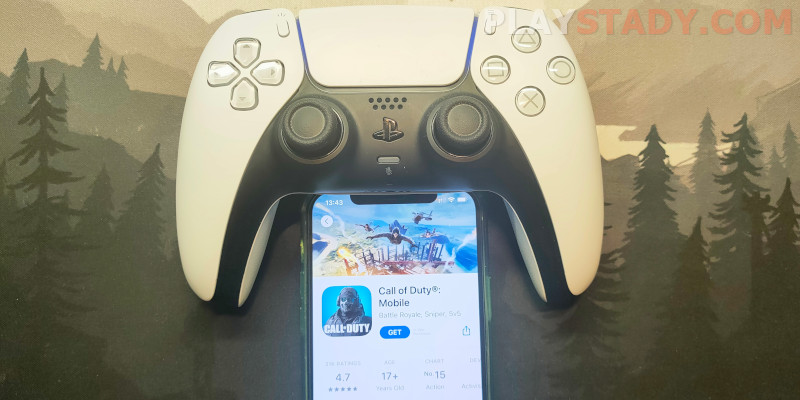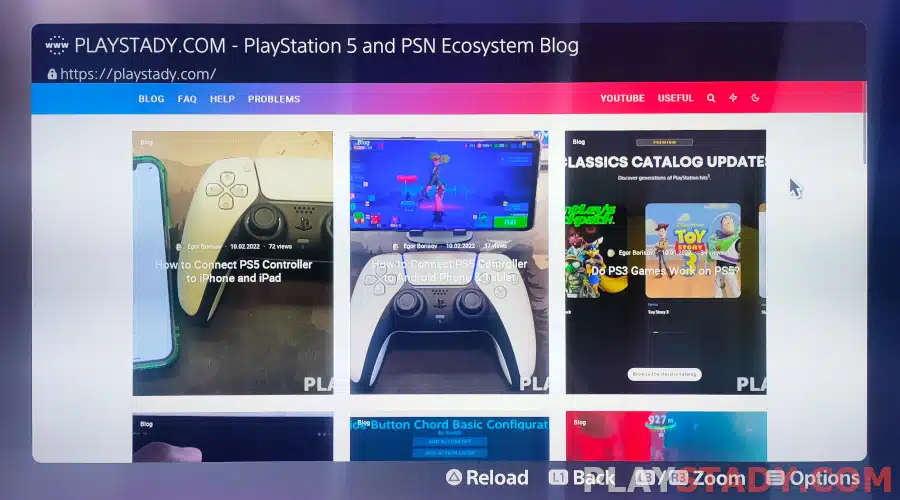Today everyone has a phone used not only for making calls but also as a gaming gadget. You can play simple applications using touch control, but when it comes to serious eSports projects or ported versions of famous titles from PC, the level of convenience drops dramatically. And that’s when smartphone gamepads come to the rescue, but don’t rush to buy hyped models. If you have a Sony console of the fifth generation and with the new Sony joystick, today we will tell you how to connect PS5 controller to iPhone and iPad, why this option is better than others, and how to fix possible pairing errors.
Is There Official Support?
Yes. Back in 2021, Apple’s hardware received support for the DualSense controller. The joystick also works on Android, but less well.
iOS and iPadOS since version 14.5 have support for the PS5 controller. Read more about the system requirements for different OS versions on Sony’s official website.
Is DualSense Comfortable to Use With Apple Devices?
Yes. Apple devices are compatible with PlayStation 5 controllers and are just as stable as purely phone gamepads. But by choosing DualSense, you can save on buying a new input device and get all the comfort and some popular features of Sony’s controller, which is considered one of the most comfortable and innovative. Moreover, DualSense also supports desktop systems like Windows and digital distribution services Steam and Epic Game Store, so the decision to play with the familiar and quality gamepad on all available platforms seems reasonable.
What Games Are Supported?
The main question is, what games can be played on iPhone or iPad using DualSense? We will not list them all, but you can play projects from the Apple Arcade service. And among the best games for iOS, which support the DualSense controller, there are eSports titles like PUBG, Madden NFL 21, and, of course, the sensational Call of Duty Mobile.
You can play other games (even older) that have supported gamepads or have been ported from the PC. But here, it’s hard to say for sure – try it out.
How to Connect PS5 Controller to iPhone
Initially, support for DualSense on iPhone was held in beta testing and the new firmware. Smartphone owners had to get access to the test program. Now everything is simpler:
- Open the settings on the iPhone;
- Go to the tab with Bluetooth connections and activate the search for new devices;
- Take the PS5 controller and press two keys at the same time: “Create”, the small one on the left, and “PS”, which is in the center and has the PlayStation logo on it;
- Check the list of active Bluetooth devices in the detection range. If there are none, update the search software. For example, the controller name given by the manufacturer is “DualSense Wireless Controller” find it and click connect.
Important! It is rare, but sometimes your smartphone or any other device cannot display the controller name correctly – this is normal. Try restarting the phone and the PS5 joystick, or connect the device that appeared last in the list after enabling PS5 controller synchronization with IOS.
How to Connect a PS5 Controller to an iPad
Smartphone and touch control is good when you need to play for a few minutes, waiting for your turn, but in comfortable conditions, it is more convenient to use DualSense on an iPad. Especially since it also has full controller support, and the large screen allows you to comfortably play at home or even on a trip, if you manage to position the tablet comfortably – there are no fixings for the device.
And the connection process is identical to the iPhone – the main thing is to have a device with the operating system iPad OS 14.5 and above. Then, go to the pairing mode on the controller, turn on Bluetooth and start playing. You can also configure the key values for all your favorite apps and games on the iPad if you want.
How to Connect a PS5 Controller to Apple TV
The very first versions on which ran the now obsolete Sony and Xbox joysticks, as well as models of non-native manufacturers – iOS 13 and tvOS 13. Support was there, but there were plenty of bugs in operation. Today, all devices in versions 14.5+ have received full joystick support, and the new DualSense has been added. But, of course, playing on a good big TV is more pleasant – it can convey all the beauty of modern titles that use ray tracing and play the picture in 4K and with HDR on PS5.
The procedure for connecting the gamepad to the TV with Apple TV is slightly different from the algorithm on smartphones – mainly the names of folders and settings, but otherwise, they are similar:
- Start the TV and go to the Settings menu;
- look for the “Remote controls and devices” section. Next, turn on Bluetooth;
- Press the “Create” and “PS” buttons on the controller, going into pairing mode. If everything is correct, the controller’s status bar will start flashing blue;
- In the list of active devices in the Bluetooth range on the Apple TV, find “DualSense Wireless Controller” and connect it.
That’s all – the input device is connected and ready to use on Apple TV. No drivers or third-party programs are needed. You can connect any Bluetooth controller this way, including Xbox and Chinese models. But do you need a 4K TV for PlayStation 5 gameplay? We’ve already described the pros and cons of such a purchase.
Controller Button Display
In every application, the buttons will be displayed differently by default – it’s normal, different studios made the games, and not all were designed specifically for DualSense. But the “Create” button works the same everywhere – pinching the key takes a screenshot, and double-clicking will start recording what’s happening on the screen. And how to share clips from PlayStation 5 on iPhone, iPad, macOS, PC, and Android has already been told. So now, you can not only watch YouTube and other streaming services on the PS5 and create your videos, share them on different platforms, and play with your friends through Game Share.
Configuring the DualSense Controller on iPhone and iPad
There is a way to reconfigure the buttons to suit you. And if the action occurs with a significant delay after pressing a key, you need to adjust the input lag of the PS5 controller – how to do this was written earlier.
To reassign the functions of the controller buttons:
- Return to the settings and go to the “Main” tab;
- Look for “Game Controller”;
- You will see a list of applications that you can apply changes to;
- Choose a game, assign each button, and stick to the function you want – the setting allows you to change the value for each key. Read more about the controller and keys in the official Sony manual.
As you can see, this function is very useful and shows that the system fully supports the controller – such settings are very missing on Android. You can reconfigure the key values for DualShock 4 and the new Xbox gamepads with a similar instruction.
Troubleshooting
There may be several reasons why the PS5 controller does not connect to the iPhone. If you want to solve the problem yourself, try:
- First – restart the smartphone or TV and the controller;
- Be sure to charge the joystick. If the charge is low, it will not connect even to the PlayStation 5 console. About how much to charge the console on the Sony dock and how much one full charge DualSense, read the feature articles;
- Upgrade your smartphone, tablet, and TV;
- Unlikely, but check the version of the Bluetooth device you’re connecting to – correct operation is only guaranteed on version 5.0 and above.
If the above methods didn’t work, call Sony support, this is the fastest way to get expert help from an expert, not a bot. Make sure to know the serial number of your controller before calling – it will help the employee to identify the problem faster.
Useful Video
As we can see, Sony and Apple have implemented an extremely easy controller connection to mobile devices and TV, as if it were wireless headphones or a speaker. The pluses of using DualSense on iPhone and iPad are good optimization, which the Android devices can’t boast of yet. You can also change the layout of the gamepad and adjust it to each game. At the same time, the full functionality of the PS5 controller is unlikely to be used in most games. If you play remotely, using Remote Play, or in projects with gamepad support, you’ll get the most functionality unavailable on most input devices from other manufacturers. There are almost no malfunctions when connecting. The main thing is to charge the controller and check your smartphone or TV for compliance with system requirements.