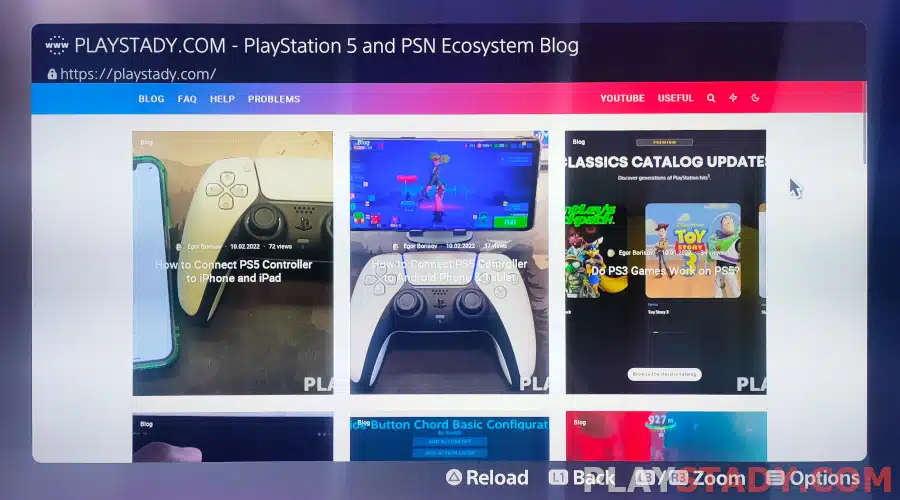The main reason gamers buy consoles is the ability to play exclusive games. Good graphics, 4K image support with HDR function and 120 Hz, as well as ray tracing, available for advanced titles – all this allows us to see nextgen today and now. But performance parameters are important for fans of online games, particularly shooters. How to reduce input lag on PS5 DualSense controller and get rid of lags and freezes with a good Internet connection – are the main questions about the solution, which we will tell in detail below.
Speed Is Important in Games!
In online games, a lot depends on the player’s reactions, experience, and teamwork. Of course, you can influence these factors with hard practice. But one factor directly affects success in virtual battles and can override the experience even of professional gamers.
We are talking about the input delay on PS 5 – Input Lag. This is because it takes time for the electronics to process the signal. Therefore, the time interval from when the user presses the key until the event is processed and displayed on the screen is the delay.
The processing time is insignificant by the standards of normal life – less than 1 second. But for online battles, even a difference of 30-40 milliseconds can be decisive. That is why professionals usually play on specific models – you have to get used to the delay, which can affect the game’s quality. There is also a difference in what to play on. Modern monitors, not to mention gaming series, are specially adapted to work with minimal delay – the signal comes directly from the video card.
TVs work differently, and with PlayStation 5 monitors rarely used, you need to understand that the TV does not just send the picture to the matrix. Initially, it goes through processing according to correction algorithms to improve picture quality. Unfortunately, the process is quite time-consuming and takes up to 150 ms. Such a delay can spoil the impression even to skilled and experienced players, so it is better to read how to choose a 4K TV for PS5 correctly.
Main Messages
Brief conclusions:
- Latency is extremely important for fans of fighting games, shooters, and any dynamic games, especially those with multiplayer;
- People get used to the latency of their device, and switching to another causes brief discomfort;
- Choose devices with a delay (namely Input Lag) of no more than 50 ms;
- Matrix Response Time is also an important factor, but it is unrelated to Input Lag. It shows the time for a pixel to change color. Be careful – this parameter is usually much lower and rarely more than 12-15 ms, don’t get it mixed up;
- It is difficult to determine the lag of your monitor and TV from the official specifications – the manufacturers rarely prescribe this parameter. It is hard to measure because it is influenced by the mode of the device, settings, and other factors, the description of which would result in a separate brochure. But you can find them on the Internet. The disadvantage is that the test modes are not specified, but you can make a preliminary estimate. This site allows you to compare latency in different ways, and other data about TVs, monitors, and other devices are available.
By the way, the delay of the main competitor – Xbox One Series X – is almost the same as the PS5 and is equal to the time, which is less than the change of one frame.
What’s Wrong With Input Lag in PS5 Games?
Posts related to PS5 controller lag show up on Reddit often and regarding different games. Yes, some games are optimized better than others. If you’re sure there’s nothing wrong with the hardware, check online. If the same for many users, you have to wait for the official patch.
It is worth saying that for popular online games such as Call of Duty: Warzone, Fortnite, or Apex Legends, almost everything is optimized for a good level. As a result, warzone players rarely complain about lag problems, and if they are, it is probably a fault on your side – slow Internet, the failure of the “iron”, or the wrong monitor.
Also, have to consider the platform. Many projects are cross-platform and, on some devices, be lower. So it happens on some devices with the popular fighting game The King of Fighters 15. “Iron” does not always play a key role in this matter – games with backward compatibility update faster on last-generation consoles. But at the same time, new titles with 4K and 120 Hz support will run much faster than games of the previous generation.
Keep this in mind if you decide to play with a friend who uses a different platform. However, if he has a Sony console, you can share the game to play together.
Compare Popular PlayStation 5 Games’ Delays
Here is a table of some popular games and their lags.
| Game | Connection option | Check action | Average delay and deviation (ms) |
| Spider-Man Remastered (60 FPS) | Wired | Jump | 126.19 (5.02) |
| Spider-Man Remastered (60 FPS) | Bluetooth | Jump | 126.67 (5.62) |
| COD Cold War (60 FPS) | Wired | Shot | 55.25 (5.36) |
| COD Cold War (60 FPS) | Bluetooth | Shot | 53.60 (5.03) |
| Rocket League (60 FPS) | Wired | Boosting | 32.87 (7.13) |
| Rocket League (60 FPS) | Bluetooth | Boosting | 33.58 (8.00) |
How to Know Your Input Lag
Let’s consider two options, but both of them are not perfect:
- The first is this online service which allows you to check your monitor by a mass of indicators, and the “Input Lag Html (Exe)” section will show you the difference in delays between output devices if you work on several at the same time.
- The second way is more accurate but more difficult to implement. The technique does not change – you need to compare two monitors, one of which is a reference with indicators that you consider ideal.
You can use any monitor, but the best option – is an Electron tube with a connection to the DVI input without adapters. You can get information to think about using other monitors, but it will be more of a comparison of devices with each other since accuracy will suffer greatly.
PS5 controller latency test:
- Find a master device and connect it to the device under test (this can also be a TV or projector) in “Repeat” mode. It is activated by a combination of buttons on the keyboard Win + P;
- Open a stopwatch displaying milliseconds on the screens. Anything will do, even an application, even an online service like this;
- Start the stopwatch and take a picture of both output devices. It allows you to set the delay time in manual mode. The optimal is recommended setting is less than 1/200;
- Compare the stopwatch values by subtracting the smaller ones from the larger ones in the pictures. The result in the case of the CRT is the impute lag value. In the second case, get to know which device is faster.
How to Reduce Input Lag on the PS5 Console
Let’s look at the main ways to reduce Input Lag:
- Game settings – disable anti-aliasing and vertical sync;
- Turn on maximum performance mode;
- Don’t use screen scaling – the best value is 100%;
- If using TV – turn off antialiasing, post-processing, and smooth motion. In dynamic scenes, this can cause noticeable delays;
- Check the TV settings – often, all functions from point 4 are enabled by default. Also, look for game mode – modern TVs have it;
- Choose the correct screen resolution. Stretching to 4K or compressing to Full-HD are operations that require serious processing and increase the incomplete lag;
- Don’t ignore HDMI input lag if you’re using a receiver. Some of these greatly increase latency, so choose the port that is labeled “Game” or appropriate;
- If you are using a projector, it is best to forego the A/V receiver when playing games. Connect the console directly to the projector, and use the “native” resolution. On older models, choose a 1:1 ratio;
- Shut down unnecessary background processes that consume resources.
How to Reduce PS5 Controller Input Delay
Playing Call of Duty: Warzone or Apex Legends on a gamepad against PC gamers is quite difficult, but it is most frustrating when it all rests on the “iron”, not skills. If you notice a delay between pressing buttons and displaying them on the matrix, try the following:
- Do not ignore system messages and updates. After launching the console, reports new drivers? Postpone the game for ten minutes and perhaps get some troubleshooting, among which is the delay, especially relevant to new games;
- Updating the joystick is simple – connect the DualSense to your PS5 with a USB-C cable connection, and click on the “Update” button;
- Often TVs are sold preloaded with image-enhancing features. Gamers should disable them and select game mode. If you disable the console settings can fly off, be careful;
- Reduces input lag on the PS5, using a wired connection to the gamepad. If that’s not your option, keep DualSense always charged – low battery power can also cause lag.
Note: Gamers who own the PS4 know that the difference in response between wireless and wired DualShock connection to the console is significant. But with PlayStation 5, such problems are not observed – Sony engineers managed to reduce the difference to the limits of statistical error. Tests have proved this on Reddit. But it is important to understand – the post’s author specifies that he was sitting close to the console, and there was no strong interference in the room. So, a wired connection is still the preferred option in some cases.
Other Causes of Lags on Game Consoles
Now let’s break down why PS5 lags after applying the above tips. The main problem may be the lack of up-to-date drivers. But interfering with normal operations can also dust. How to clean dust from PS5, remove side covers, and disassemble DualSense has already been told. And yes, it helps prepare the console for sale and avoid many troubles, including overheating and increased time Input Lag.
The next point to pay attention to is the internet speed. Again, using a wired connection is a priority. If using a Wi-Fi network, choose a good router. Also, sometimes reconnecting to an access point helps reduce the delay – disconnect from the web for a couple of minutes and authenticate the user again.
When using a gamepad on your PC, you should pay attention to the connection priority. Every time you connect, the gamepad is prioritized, and sometimes the system gives priority to other devices, which significantly affects the speed of response to clicks. You can automatically check the availability of updates with the free Driver Booster program. In addition, you can configure the priority of Bluetooth connections with the help of special programs. Also, the solution has been published on Github.
Input lag in Remote Play
The situation when you want to play, but the TV is complicated is familiar to many gamers. You can use video streaming technology on PC, and the question arises – is there an input lag in Remote Play on PS 5? The answer is disappointing – there is. And it can be very significant and completely ruin the pleasure of the process. You need to understand exactly – the malfunction can occur at each signal processing stage. But most often, the methods described above and devices on the same network help. The problem is not new and has already been covered on Reddit, where a solution was found.
Powerful Video
Results
We have discussed the main ways to reduce the input delay on DualSense. Apart from the obvious option of replacing the “hardware”, you should first switch to a wired connection on the controller and access the network. It is not superfluous to perform dusting, update drivers and enable game mode. To reduce Input Lag, we recommend choosing gaming monitors and not using additional devices like receivers and pumping your skills – you will get a much bigger advantage over your opponents.