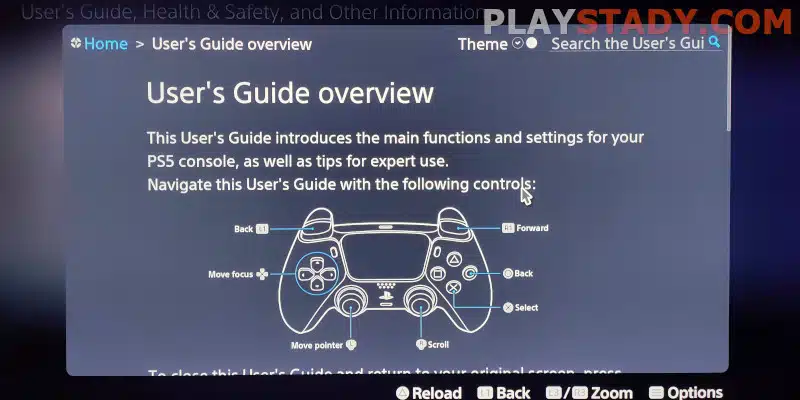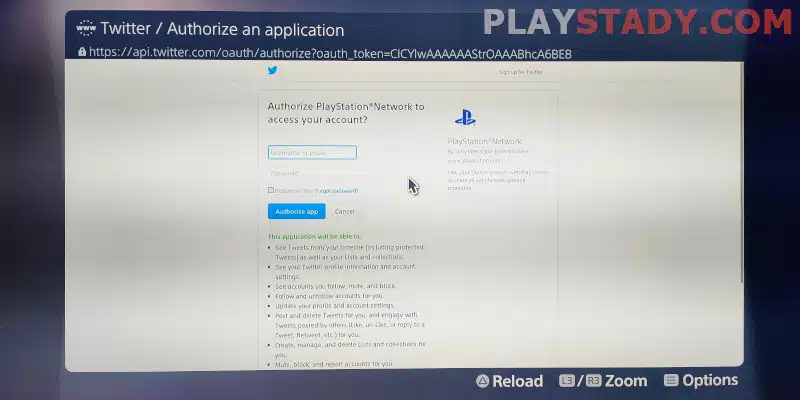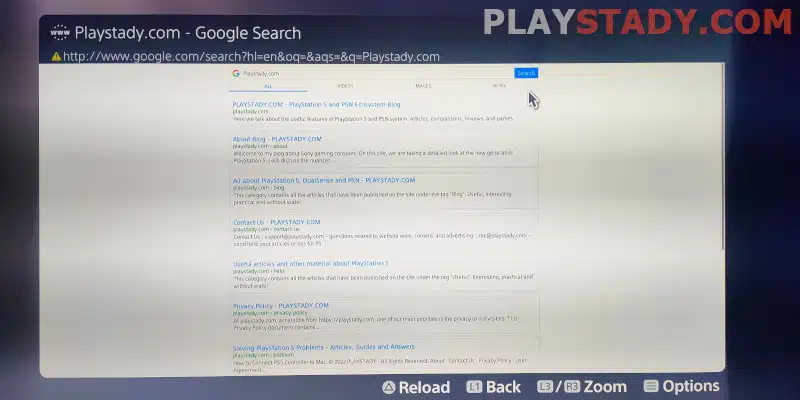The console is usually used for its direct purpose: playing games. A very small number of people use it as a percentage of the time they devote to listening to music or video. However, every user has probably been in a situation where they urgently need to google something or use the Internet. Today we will tell you how to install a web browser on PS5, its functions, and why everything is not so straightforward.
Is There a Browser on PS5?
How do I access Google search on PS5? The answer is disappointing – there is no way. The company has officially refused to develop a browser for the PS5. The reasoning is quite vague. Various theses have popped up, both the risks to the system associated with hacking consoles using the browser string and the definitive statement, “the console is for gaming, no need for a browser.”
In practice, both assertions are easily disputed – in PS4, with which games are backward compatible, the processor was vulnerable, and the string was used only to enter code. Therefore, the real factor in the absence of a search engine is Sony’s unwillingness to spend money on the development and, most importantly, the support of the browser and protection systems. By the way, the use of aimbots on the PS5 is almost not suppressed because they use the flashed controllers.
When Will There Be an Official Browser
In an interview with online resource Watch Impress, Senior Vice President Hideaki Nishino said that Sony has no plans to add a search engine for the PS5 in the foreseeable future because it’s not sure if it’s needed. You can read the source here, but the article is only available in Japanese.
Based on this, it is unlikely that Sony will add official web browser support for the PlayStation 5, and there is no way to download a third-party app.
How to Get to the Web on Playstation 5
Sony denied having a search engine, but users still found a way to access the Internet on the PS5. Its functionality is very reduced, and the use is difficult to call comfortable, but it is there. Let’s look at two options.
Open Search Engine
The first one allows you to open the web interface, but to go online and go to other links is impossible. We go into the system settings and download the “User’s Guide”. Unlike other informational help, this one is loaded as a web page: it is loaded in the browser and has an input field with the URL of the link:
manuals.playstation.net
You can not try to enter this address from a PC or smartphone – it is a closed section, and the search engine will throw an error. However, on the PS5, you’ll see a small page with a picture of the Dual Sense joystick and a description of how it works. And if the controller starts to stall – you notice the time between pressing the button and the action on the screen, it means you need to adjust the input lag.
Going Online
To access the Internet, scroll down through the settings menu. Go to “Users and accounts” – the item you want is “Link to other services”. At the very top, you will see the familiar blue bird icon – Twitter. You can use this button to sign in to Twitter to link your PS5 account to the social networking page.
Clicking on the icon, you’ll get to the standard Twitter log in page, and you can enter any link in the field.
Note: You can connect a keyboard for easy access. Mouse control is not supported.
Features
The important question is, what can this browser do? Users can browse pages, and open YouTube or Vimeo, Twitch, and other resources. Videos open and play with sound. Unfortunately, the web browser cannot be opened full screen – full-screen mode does not work.
Although YouTube runs with sound, music services like Spotify or Soundcloud will not work. The interface loads, but there is no sound.
Attempts to open web applications and games are partially successful. All sites that use HTML or JavaScript start and work. But there are problems with the display and operation of controls.
Resources that require WebGL to work do not even run.
In working with the text, too, not everything is clear. Some sites, such as messenger Slack or even the creation of entries from the admin panel of WordPress, work correctly. But the popular Google Docs do not run – the reason is an outdated browser version, which, for obvious reasons, PS5 users can not update.
More information can be found on the official website of the journalists of the online resource ArsTechnica, who discovered this hidden browser.
Third-Party Search Engines
You shouldn’t try downloading a web browser app from sites on the Internet. There are two reasons for this:
- The PlayStation system won’t run unsigned code anyway;
- Hackers are trying to hack the PS5, and there are some successes – some distributions have been cracked, and software vulnerabilities have been found on version 4.5. However, it is still impossible to install pirated applications, and you are more likely only to get a virus on your system.
How to Watch Movies, Videos, and Streaming on PS5
Above, we have already said that you can watch YouTube using the hidden Internet browser of the PlayStation 5. You can also do it by installing the appropriate official applications. We recommend reading the topical article on how to watch video content on the PS5, including Twitch streams.
Today, their list includes popular services:
- Disney+;
- YouTube;
- Apple TV+;
- Netflix;
- Spotify;
- Amazon Prime Video.
And others that are officially available. Please note that the PS5 Internet Browser is not among them. You will need an active subscription to access many services, and we recommend you do it from your phone or PC for convenience. You can also save your clips and screenshots on the console and transfer them to your smartphone or other devices.
Test Your Internet Connection Speed
How to search the Internet if the system is moving? First, check the connection speed. The new generation console is quite demanding on download and transfer speeds. If the system hangs in applications that use the Internet, it is recommended to check the list of current downloads and updates and, if possible, put them off for later.
We have already told you what speed is good for the Sony console. Using a hidden browser, you can run the PS5 speed test yourself. To test, enter the web service address you use in the box. Among the popular ones, these stand out:
- Ookla’s Speedtest. The interface is as simple as possible – click the “Start” button and see the result;
- AT&T’s Test. Extensive functionality for advanced users.
И Using these services is not a panacea, as there are quite a lot of them, and each one is good in its own way.
Useful Video
The article looked at the features and connection to the secret search engine of the fifth-generation console. We also tried to understand why there is no browser on PS5, and the most probable answer is Sony’s unwillingness to spend money to create a secure browser that will not cause new vulnerabilities. Well, the available features are certainly not enough, but to view the information you need and even run a video and work chat is quite realistic. This for a console isn’t bad, considering the extensive library of titles and ray tracing support with 4K resolution.