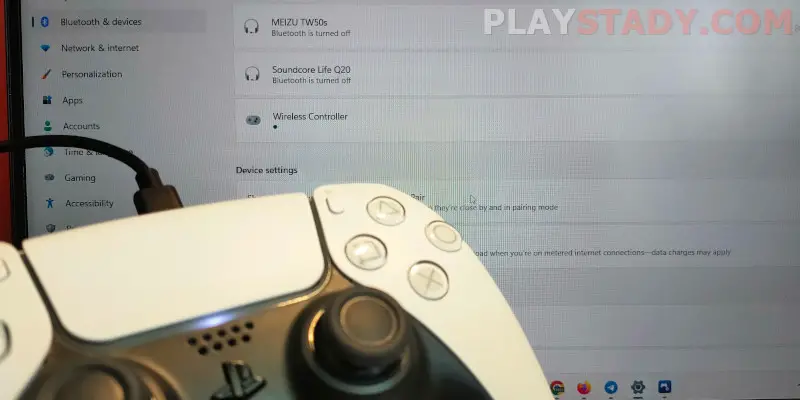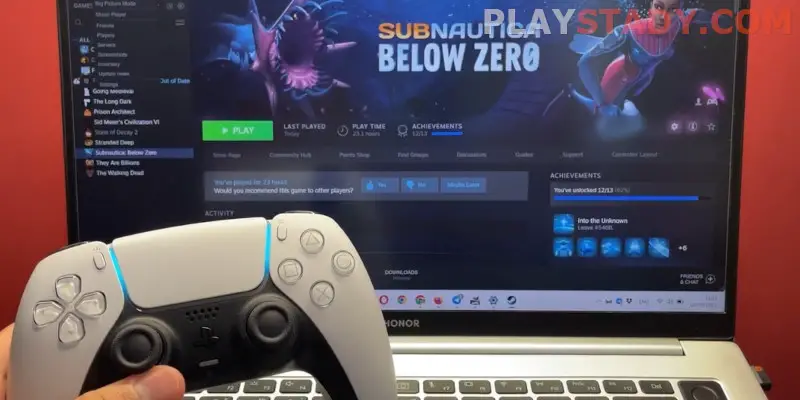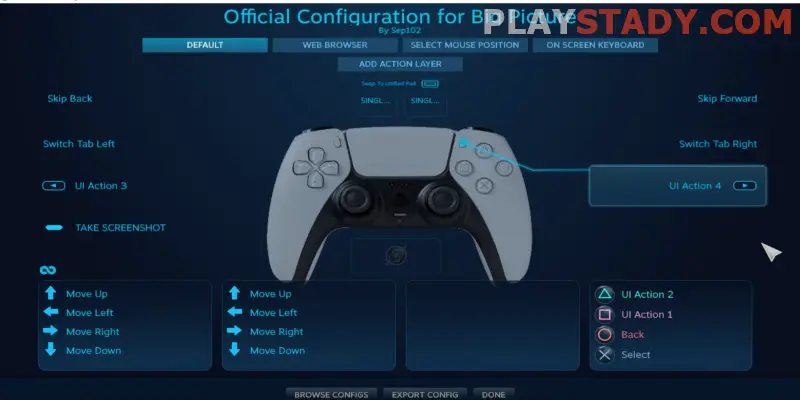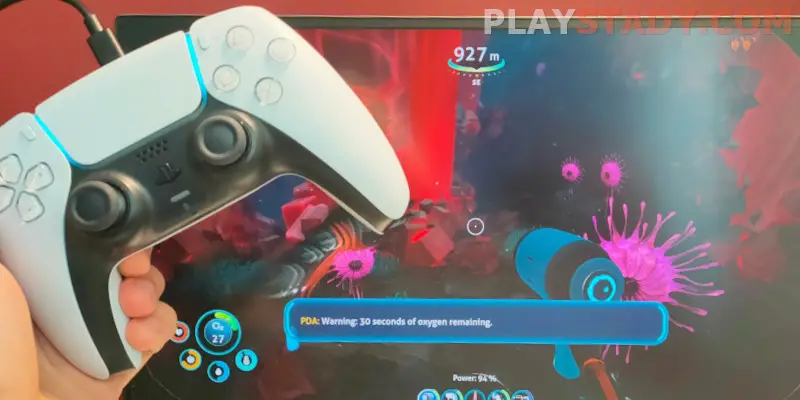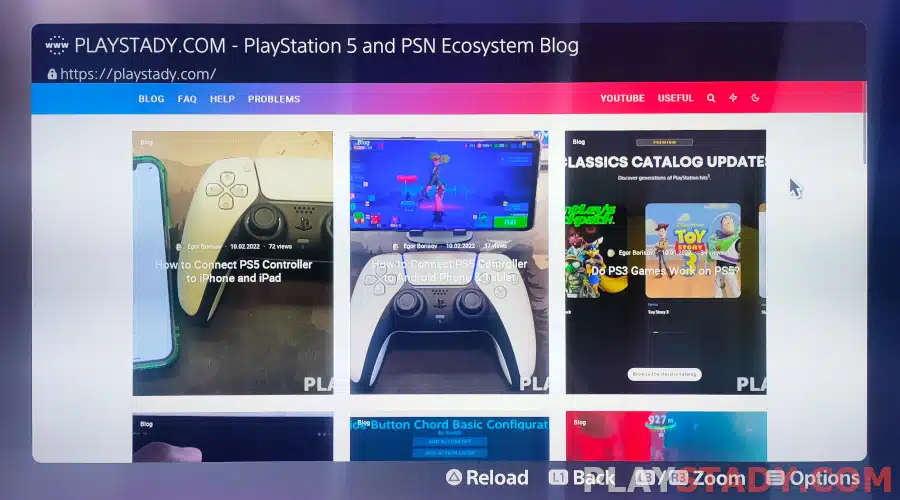Today the controller is not only associated with consoles but has become quite a multiplatform input device, which is equally convenient to use on PC, consoles, and even smartphones. In addition, some gamers are much more comfortable playing with a joystick than with a keyboard because there are several advantages: you can sit comfortably on the couch instead of sitting on a chair, and new features like adaptive triggers and vibration, take gameplay to a whole new level. This article explains how to connect your PS5 controller to Steam and the Epic Games Store, the most popular digital retailers. We also look at popular malfunctions and settings for Windows and macOS platforms.
Do PlayStation Controllers Have Support on PC?
Most console gamers aren’t sure, but does DualSense work on Steam? Sony has long held conservative views, preventing streaming on PS, releasing exclusives for its console, and banning cross-play and Share Play between console owners of different generations. But that’s in the past – the company has taken a new course aimed at communication and interaction. It is moving steadily, even creating a page on its official website with titles that are coming out or have come out on PC. Of course, this also means that the DualSense controller fully supports Windows and macOS platforms.
Basic Connection Rules
There are three main ways to configure the controller on your PC:
- Using the Steam client;
- Use third-party software like DS4Windows;
- Connect DualSense without drivers.
Let’s say right away that setting up your PS5 controller on Steam is the best solution because it is official and has many useful settings designed for this digital store’s library. In addition, using third-party programs like DS4Windows gives you a flexible toolkit for configuring DualShock 4 and DualSense controller settings. Among the settings are deep customization of profiles, sensitivity, backlighting, and other settings. But it’s not an official app – use it with caution. And you can set the input lag when the time between the press and the action on the screen has become visible by yourself by reading the previous article.
Using the joystick without adjustment is possible, but we do not recommend this option. Stable performance, in this case, is not guaranteed. You may experience failures, signal loss, joystick button layout changes, and other errors because the standard Direct Input system driver is outdated and ignored by modern applications. And if you can’t close games on PS5, don’t hurry to unplug the power cable – there are safer options.
How to Connect DualSense Wired (USB Cable)
We recommend downloading the official Sony program in advance, which allows you to check the availability of current updates to the controller. Check for updates regularly – they contain not only fixes to the device but also important patches for specific games.
Take a USB-C to USB-A cable and connect your controller to your PC. When updating, it is advisable to turn off the console (pull the wire out from the outlet) and update one DualSense at a time.
How to Connect a PS5 Controller to Mac and Windows Wirelessly (Bluetooth)
- Open the system settings, go to the “Bluetooth” tab, and turn it on.
- Now grab the controller and press to “PS” and “Create” buttons – the backlight should blink blue, which means that device pairing mode is enabled. And if the DualSense is flashing blue and not connecting, try charging it.
- Look for “DualSense Wireless Controller” in the list of available devices. There will be a “Connect” button to the right of the name. Click it.
- With Windows, the actions are completely similar; only the system may sometimes display the joystick’s name incorrectly – see which device has been added to the list after entering the pairing mode.
The controller will go to the Connected Devices section if everything is correct. Select it and click the “Settings” button – here, you can assign values to some buttons: “Home”, “Share” and “Create”. After the settings, press “Done”. Otherwise, the changes will not be saved.
Among the settings, there is an opportunity to make long press the “Share” button as a signal to start recording or screenshot. This action from the gamepad temporarily slows down the system and this is absolutely normal.
If you still have questions, we recommend reading Sony’s official guide on using a gamepad on other devices. Be sure to check for the proper operating system. For Windows, it is desirable to use the 10+ version (64-bit).
DualSense in Steam
After connecting the controller, run the Steam client and go to the gamepad settings. Next, you need to turn on the enlarged interface for comfortable work on large screens and use the “Big Picture” controller. You can also turn it on by a special icon at the top, to the left of the minimize and close buttons. In this mode, the icons look bigger, and their location is more familiar to people who play on Sony consoles.
To discover the input device:
- Go to the “Steam” tab, settings, and select “Controller”.
- Next, choose “General Controller Settings”. You can also configure the Big Picture mode operation below.
- The controller will be detected when you click on any settings except “General Controller Settings”.
You can open the layout settings (bottom left) when the controller is found and reassign the buttons. All changes will be saved to the profile, and you don’t need to configure them again each time.
DualSense in Epic Games Store
There is no support – you still have to use Steam. However, you don’t have to buy anything from the client. Instead, download the program for macOS or Windows and configure the joystick according to the algorithm above. Using the PS5 controller support in Steam, you can use apps from any store, not just the Epic Games Store. To do so:
- Start Steam and go to the “Games” tab. This is located at the top left of the screen.
- Choose the most recent option from the drop-down menu: “Add Third-Party Game to Library“.
- The explorer program will open, where you need to find the game installed on your PC – its .exe file.
- Select the desired applications, and click “Add Selected“, after which they appear in the library.
- Now run the game through the Steam library, confirm the launch in the EGS Launcher or other store, if necessary, and play using the controller settings in Steam.
Disabling a Controller
How do I disconnect my controller from Steam? It is enough to disconnect or remove it from the connected Bluetooth devices. You can also disable the controller in Steam, but the saved profiles may be deleted in this case.
Support for Games and Unlicensed Products
Connecting DualSense to your PC to play Fortnite or any other popular game, a copy you have downloaded from pirate sites or licensed stores but not from Steam is completely similar to the way described in “DualSense in Epic Games Store” above. First, you need to add the game to the library of the digital site and play using the client library.
Your friends will see you online, but the progress and achievements in third-party applications Steam. If you want, you can hide the game from your library by clicking on its name PCM, section “Management” and the option “Hide”.
Connection Errors
If the Steam controller is not detected, there can be a lot of errors. Here are the main ways to fix them:
- Disconnect the controller by removing it from the list of connected devices. Remove the cable from the port. Restart your PC. Reconnect the controller;
- Trivial ways: check the cable, ports, Bluetooth adapter, and charge the joystick. You can find out the DualSense performance on a single charge here;
- Buy the controller in a trusted store and read the guide on how to buy a console from hand – this will help you understand what nuances to pay attention to and how to identify a fake;
- If the keyboard layout does not work correctly, you should go to the controller settings described above and press or reassign the keys. Most Steam applications support the Xbox controllers by default. In the “Basic Controller Settings” find the item “Use PlayStation Settings” and check the box;
- Update the Steam client and drivers for the controller;
- Connect the controller to the console – if it doesn’t work, contact a Sony service center. You will need to name the device’s revision and serial number. As a last resort, you can do a factory reset – turn the case upside down and use a long thin object to press the button in the hole;
- If the malfunction occurred after contact with water and the warranty has expired, take the DualSense apart and dry it.
Video Guide
This article broke down the different setup options, including how to use the PS5 controller in games without Steam games. DualSense connects to your PC without any problems today. The main thing is to follow the instructions in the article and manuals, update the drivers regularly and, if necessary, reassign the key layout. We do not recommend using pirated applications and third-party software as Sony regularly updates its drivers, and malfunctions are becoming less likely, especially as the company is focused on releasing its former exclusives for this platform.