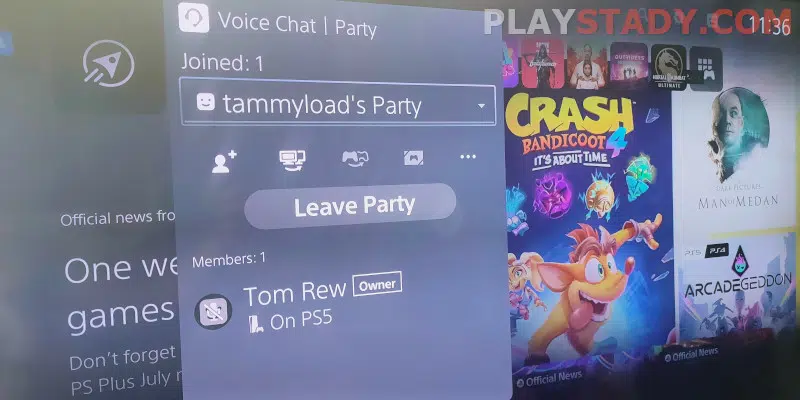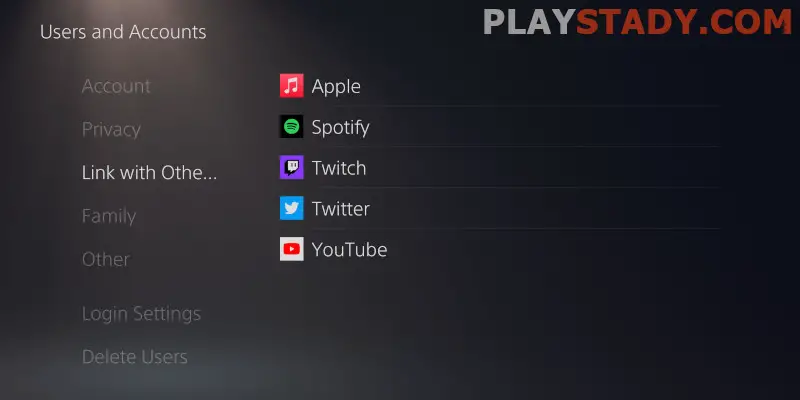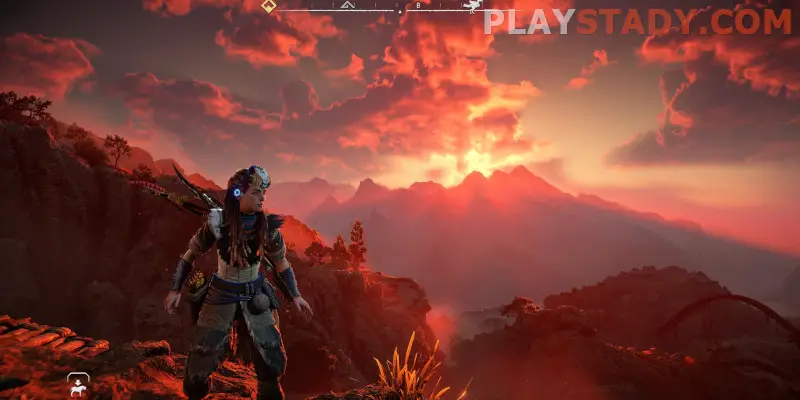The competition in the game industry is so intense that console manufacturers have to go to unimaginable lengths. Sony has created a page on its official site dedicated to exclusive titles that have been or will be released on PC with direct links to digital stores. And that’s good because temporary exclusives have long been the norm, and moving away from conservative views can benefit PS5 owners as well. Console gamers can now play together with friends who don’t have the current version of the console, thanks to cross-platform support, communicate and record clips, and even browse YouTube and other streaming services. Today we take apart the features of hanging out and answer the main question on this topic: how to allow your voice to be shared on PS5 and what to do if there are problems.
How to Create a Voice Chat (Party) on PS5
You can use voice chat on the PS5 only at parties – this is their main difference from the groups, where only correspondence is available. Create a Party as follows:
- Open control center by pressing “PS” key on controller, and go to Game Base;
- Look for the “Party” tab and click “Create” on the options menu;
- Decide on the type of voice chat you want to have: open or closed. Open discussion is for friends of participants, and secure chat is for invited players. But even in the open chat, you can limit the access of strangers by adding the check by the owner of the party;
- Then it remains to configure the parameters of the chat room and finish its creation.
All management of the already created chats can be done from the chat room card in the Control Center. More information is on the official Sony page.
You can make a chat with one friend. The process of creation is similar, only from the Game Base you have to go to the tab “Friends” and select the user.
How to Turn On or Off DualSense Controller Mic
Let’s look at how to disable voice in chat:
- Hold down the “PS” button and go to the “Sound” tab in the control center;
- Here you can adjust the volume and other settings, for example, turning everything down to the minimum;
- To mute the microphone completely, press the “Mic button” on the DualSense controller under PS logo button.
- To turn on the sound, the actions are completely similar.
Popular Party Mistakes
Why can’t I hear my voice in PS5 clips? One reason is the wrong input device. Go to “Settings” -> “Sound” and select “Input Devices”. Here, check if your headset is displayed in the list of devices in use. We recommend reading the Sony troubleshooting guide.
If everything is set correctly, go to the next “Microphone level” setting and set it to the maximum.
You can also give priority to different chats. Go to Game Base, find the desired party chat, and adjust the sound balance on the card’s drop-down menu in the control center. If, however, friends complain that the connection is lost sometimes, the cause of audio interruptions may be a bad Internet connection. This is also the cause of the flashing micro and speaker icons in the chat and slows down the system.
Solutions
To troubleshoot them, if the problem is on your end and not the ISP’s, do the following:
- Check the speed of your Internet connection on sites on Sony’s list and compare it to the rates on your PC or other devices. Perhaps the console is standing too far away from the Wi-Fi router, or it’s a problem on the ISP side;
- Stop downloading games. If your data plan isn’t up to the demands of your PlayStation 5, you may want to stop downloading apps and chatting at the same time or choose a faster data plan;
- Use an Ethernet cable. It’s better than the average router can give you anyway;
- Reboot the console from safe mode. Reboot the router, disconnect unused devices;
- Install the latest system updates;
- Check the availability of PlayStation Now services in your area.
Configure the following ports for PSN (contact your ISP for information):
- TCP: 80, 443, 3478, 3479, 3480;
- UDP: 3478, 3479.
If none of the above helps and the problem persists for several days, contact Sony Support for assistance. We recommend calling on weekdays – this is the fastest way to get a consultation from a live person. Prepare information about the cabinet, serial number, and revision of the console and DualShock controller.
If you began to hear echoes during a conversation, and the above methods do not help, go to the tab “Audio Output” and go to the option “Enable 3D sound”. Then, disable it and restart the console. If the echo remains, try resetting the controller and, in extreme cases, the console to its default settings.
Game Streaming and Video Clips
On the PlayStation 5 console, not only can you watch YouTube, but you can also easily run your broadcasts on the PlayStation 5. You have to:
- Log in to your PlayStation Network account and link your streaming platform accounts to it: YouTube or Twitch;
- Go to the user and account settings, and select “Link to other services;
- During the game, click “Create” and select the “Show” option;
- Configure the voice and sound settings to start;
- When everything is ready, click “Go Live“;
- The broadcast has started, and you can monitor and control it from the card in the control center.
- You can limit viewing to other users by going to the privacy settings of the connected accounts.
Important: If the stream did not start and freez in the preparation stage, check if you have the two-step authentication option enabled. Log in and enable it – without 2-step password, nothing will work on your PS5 console.
Create a clip or screenshot:
- Press the “Create” key on your controller;
- Select an action: take a screenshot or start recording;
- Official guide.
Note: The method is not too convenient, so you can reassign the “Create” button function to create quick media files. In this case, the console always records gameplay from the last 15 seconds to 60 minutes. But some limitations apply to beta versions and some new nextgen games with ray tracing and ultra-high resolution 4K.
Useful Video
In this article, we have analyzed how to share voice on PS5 and what methods will help to solve widespread audio and microphone problems. Today it has become convenient to communicate on PS5 – the variety of features and modes makes it easy to talk and correspond with friends in the game, using Game Share and personal chats. The only serious drawback is the inability to use Discord. But by creating a discussion with yourself and transferring a link to the Discord website, you can open it in the built-in browser and view new messages. However, the built-in features for communication on the PlayStation are enough for most needs, as long as you know how to use and configure them.