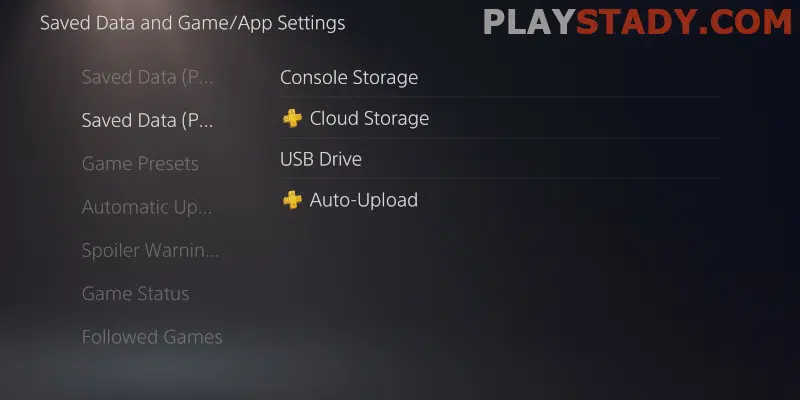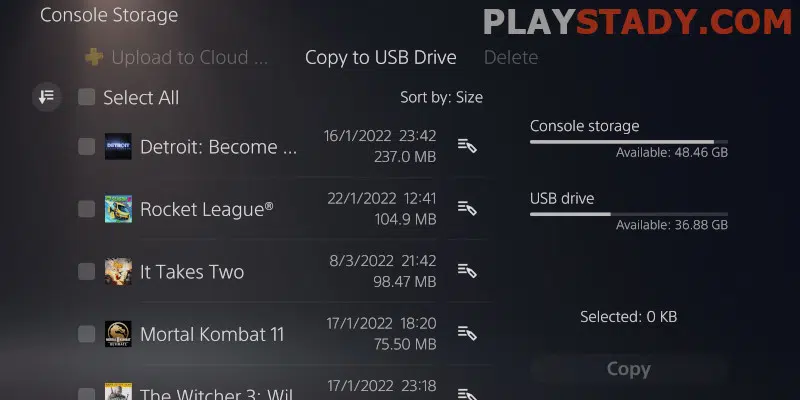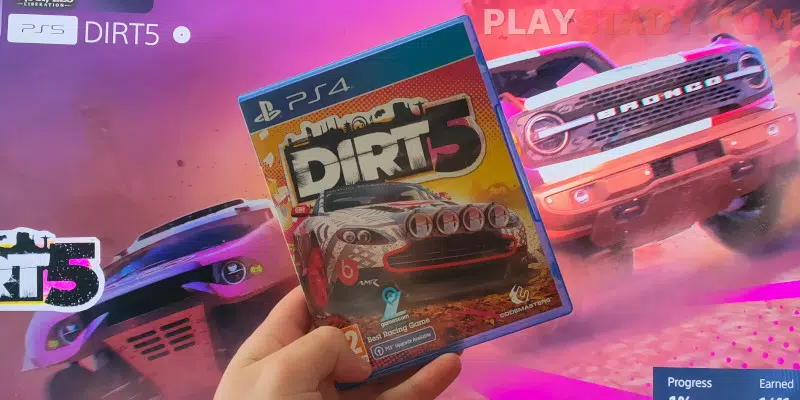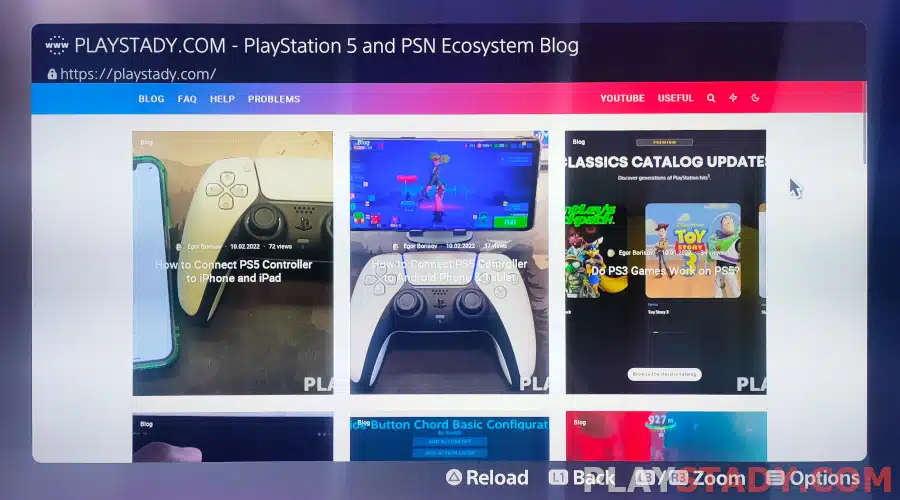Many users who own a PlayStation 4 console wonder how to transfer all user data from PS4 to PS5 with a LAN cable or Wi-Fi connection. The new generation supports almost games from PS4. The transfer procedure is straightforward. You can play from where you stopped. Loading time becomes faster, and performance improves.
There are two ways to transfer saved information between consoles. First, if you have a PlayStation Plus membership, you can upload your information to the cloud. If not, you can copy the content to a USB drive or hard disc.
Preparing Before Copying
There is nothing complicated about preparing to transfer files. But there is one vital factor to keep in mind: any saved files may be moved all at once if the process is done before you start to configure your new console. So no matter how many accounts you have, you will successfully migrate them. But if you start setting up the PS5, it will be possible to transfer only one user’s data to the new console.
So before you can transfer PS 4 games to PS 5, you should do the following:
- On the PlayStation 4, you must sign in to the same account as on the PS5.
- Be sure to update the software. If this is incomplete, it will not be possible to start the process.
- When you need to transfer awards and prizes, enable synchronization. You need to click on “Options” and find the synchronization setting with PSN in the “prizes” tab.
Some users are worried about transferring their PSN accounts. Unfortunately, if you want to copy your data from one account to another, you can’t do it yourself. Instead, you’ll need to contact Sony PlayStation Support for help.
How to Synchronize PS4 With PS5
Once you have done this, there are several steps to follow. First, there are several ways to establish a connection:
- Via a LAN wire. You need to connect a special wire to the router and connect it to the gaming device.
- Through the Wi-Fi network, connect the set-top boxes.
Gaming consoles require a connection to monitor with an HDMI cord. Then, you can connect to a TV. Do not forget to attach consoles to the network with power supplies. Let’s look at each of the connection and data transfer options separately.
Transferring During Setup
Install a recent system update on PS4 to prepare for data upload, and sign in to the PlayStation profile you plan to use on PS5. It’s best to connect both PS4 and PS5 to a Wi-Fi connection. You can connect using an Ethernet cable to speed up your data transfer.
An instruction will appear on the screen, which you must follow. The PS4 saves will be available on the new console if correctly performed all the steps. You can use the PlayStation 5 at the moment when the file transfer process takes place.
Across the Cloud
You can download PS 4 saves and trophies via cloud storage. However, you will need to follow specific steps:
- Go to System Settings, select “Saved Data”, and go to “App Settings”.
- At this point, go to the tab with the PS4 saves and click “Cloud Storage”.
- Now menu “Upload to storage” will enable. After clicking, the available files for saving on PS5 will open.
Not all saves are compatible with the PlayStation5. It is still the developer’s choice.
Sony describes all nuances of transfering game data in this instruction.
Using a USB Flash Drive
This method allows you to transfer the save to a USB flash drive. You need to perform the following steps:
- First, connect your USB drive to the PlayStation 4.
- Next, open “Manage Saved Applications.
- Then, click “Saved Data in System Storage” and “Copy to USB” in the new window.
- Finally, select all files you want to transfer to the USB flash drive.
Once you have done the steps, disconnect the USB from the PlayStation4 and connect it to the PS5. And on the new console, enter the settings. Next, you will need to open the “Saved data from PS4” tab in the settings of the application and games. At this step, the system will prompt the user to copy the information to the storage of the PS5.
How Do I Transfer Data if Primary Settings Are Already Running?
In that case, you need to follow the instructions:
- Connect old and new consoles.
- Find entry “System” and then “System software”.
- Scroll to the “Data transfer” tab in the window that opens. After clicking, select the “Continue” button.
- A window will open where you need to find and choose PS4.
- The picture will pop up above the table of contents. At this point, hold for a couple of seconds to turn off the PlayStation4 button.
- After the committed actions, it will be possible to select the desired save and carry out the transfer to the new console.
It is important to remember that tips and warnings appear on the screen. Therefore, please keep track of them at all times during the procedure.
Interesting post – Best TV settings for your PlayStation 5.
Switching Games From PS4 to PS5
Users have had time to appreciate the backward compatibility of games for consoles. Almost applications designed for the previous generation can be run on the new console. In addition, any disk game reading and installing typically and faster loading. But not without drawbacks. Some games can freeze, and there are problems with graphics.
During the passage, the disc must be in the drive. Some users try to insert a Blue-ray disc from the PS5 into the PS4, but this is strictly forbidden. The disk can be damaged, and in some cases, you will have to disassemble the drive to remove the media.
Useful Video
This post tells you how to transfer any game saves between PS4 and PS5 consoles. It will allow you to stay with your favorite games on the new console and not lose your progress. Each user can choose the most convenient way for themselves. So now you can continue all your hard-won achievements from PlayStation 4 on the new PlayStation 5.